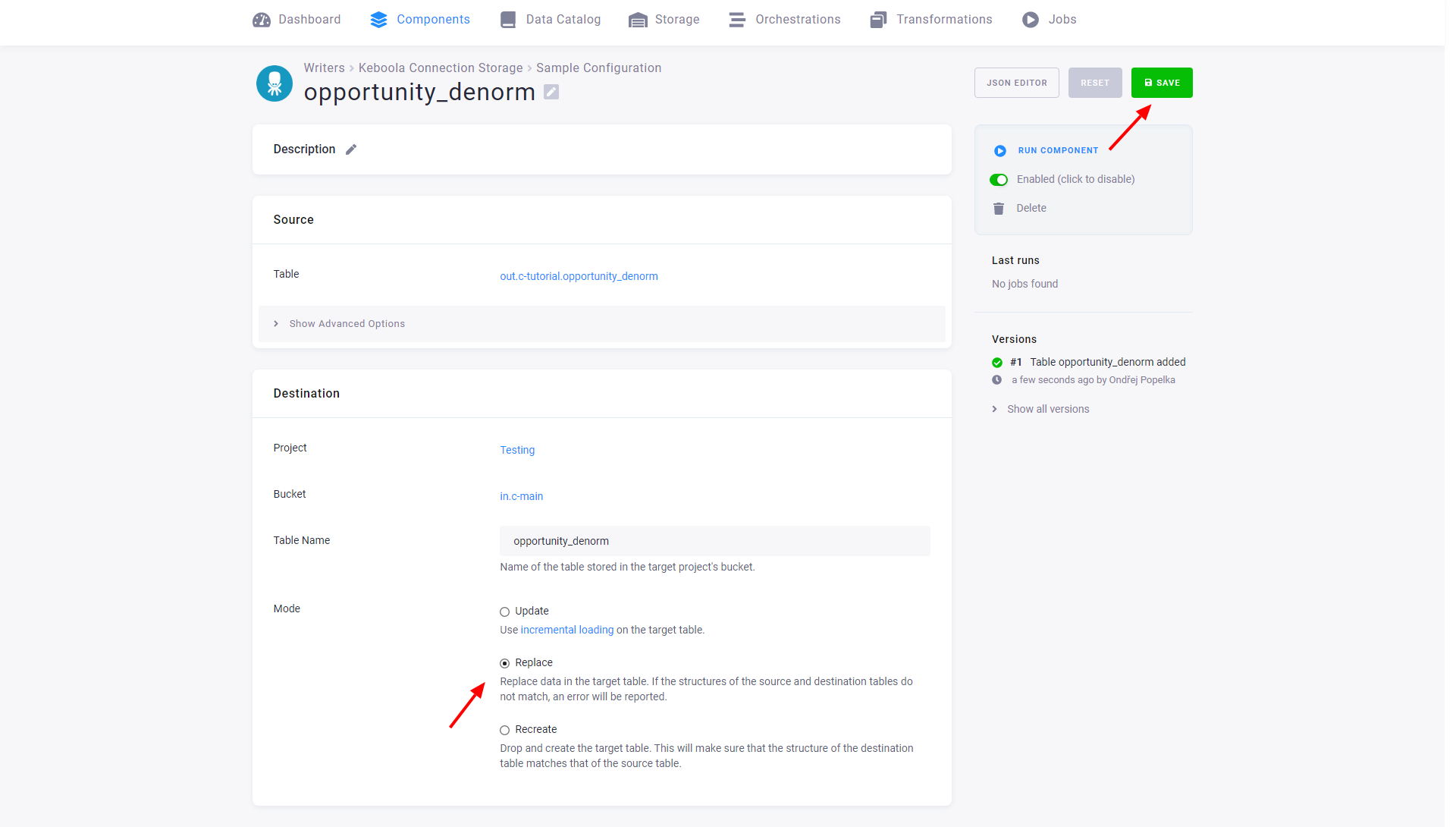Keboola Storage
This data destination connector loads single or multiple tables from your current project into a different Keboola project. The component can be used in situations where Data Catalog cannot, e.g., moving data between two different organizations or regions.
Prepare API Token
The data destination connector requires an API Token with write access to a single bucket only. This limits the potential risks of token misuse.
To create such a token, go to Users & Settings in the target project and create a new token. Use a name that will help you identify the token later, and set the write access to the desired bucket.
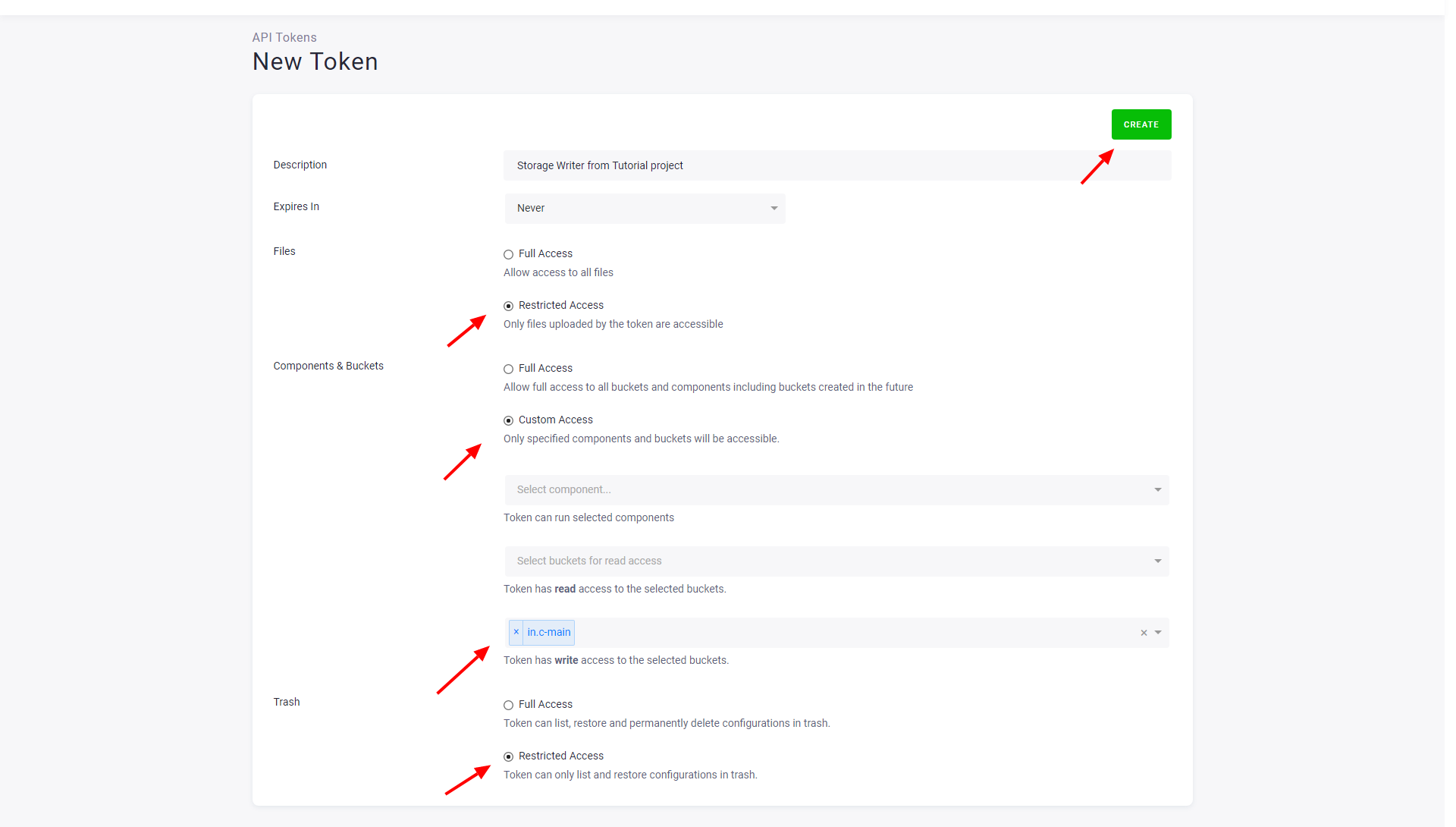
After creating the token, copy it somewhere safe as you won’t be able to see it again. If you lose the token, you can refresh it – the current token will be deactivated and a new token will be issued.
If you want to write to multiple buckets, you’ll have to create multiple tokens (each with access to a single bucket only) and multiple configurations.
Configuration
Create a new configuration of the Keboola Storage data destination connector.
Specify Target Project
Select the region of the target project and paste the token you generated in the target project.
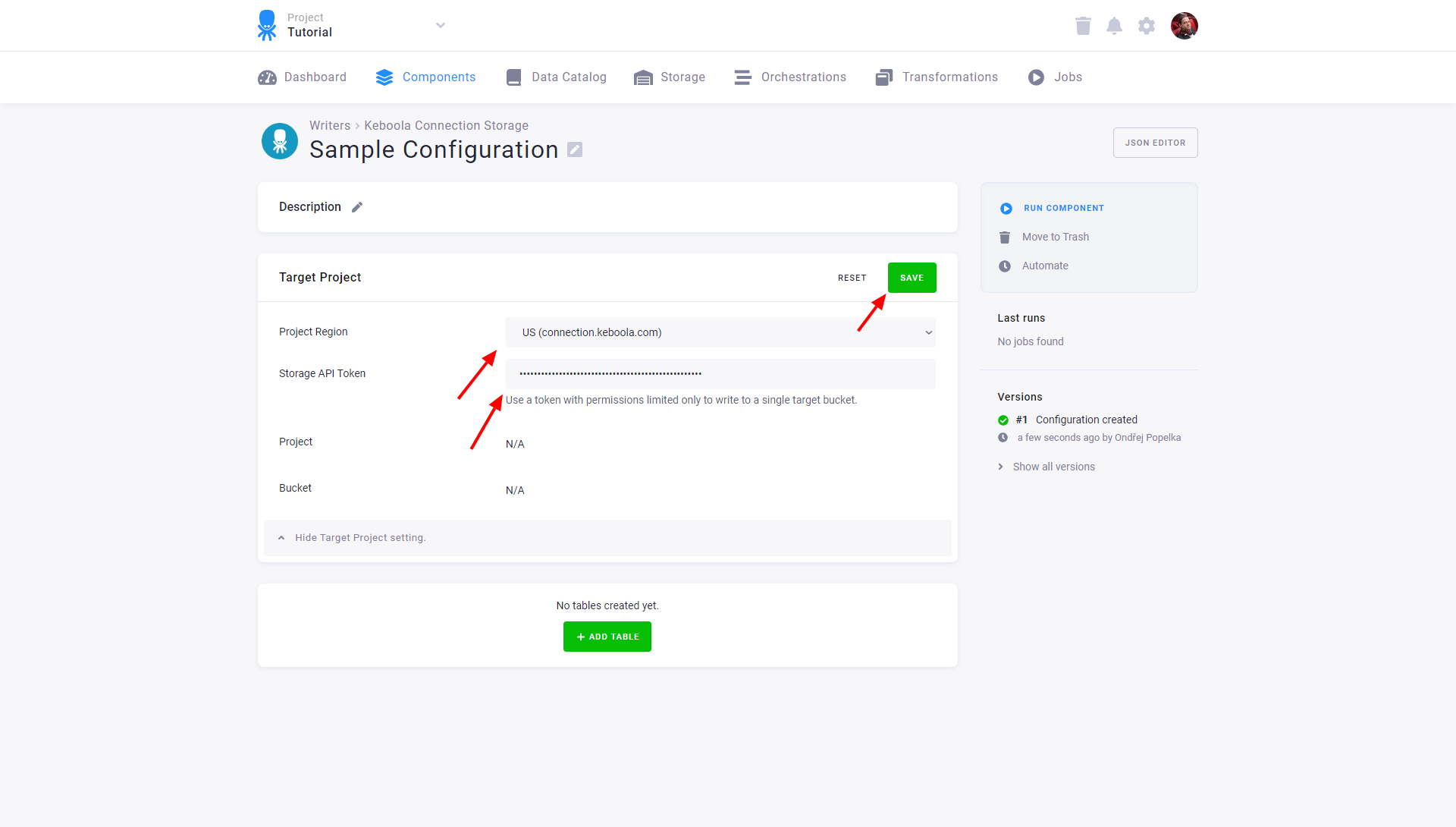
You can review the name of the target project and bucket in the Target project configuration section.
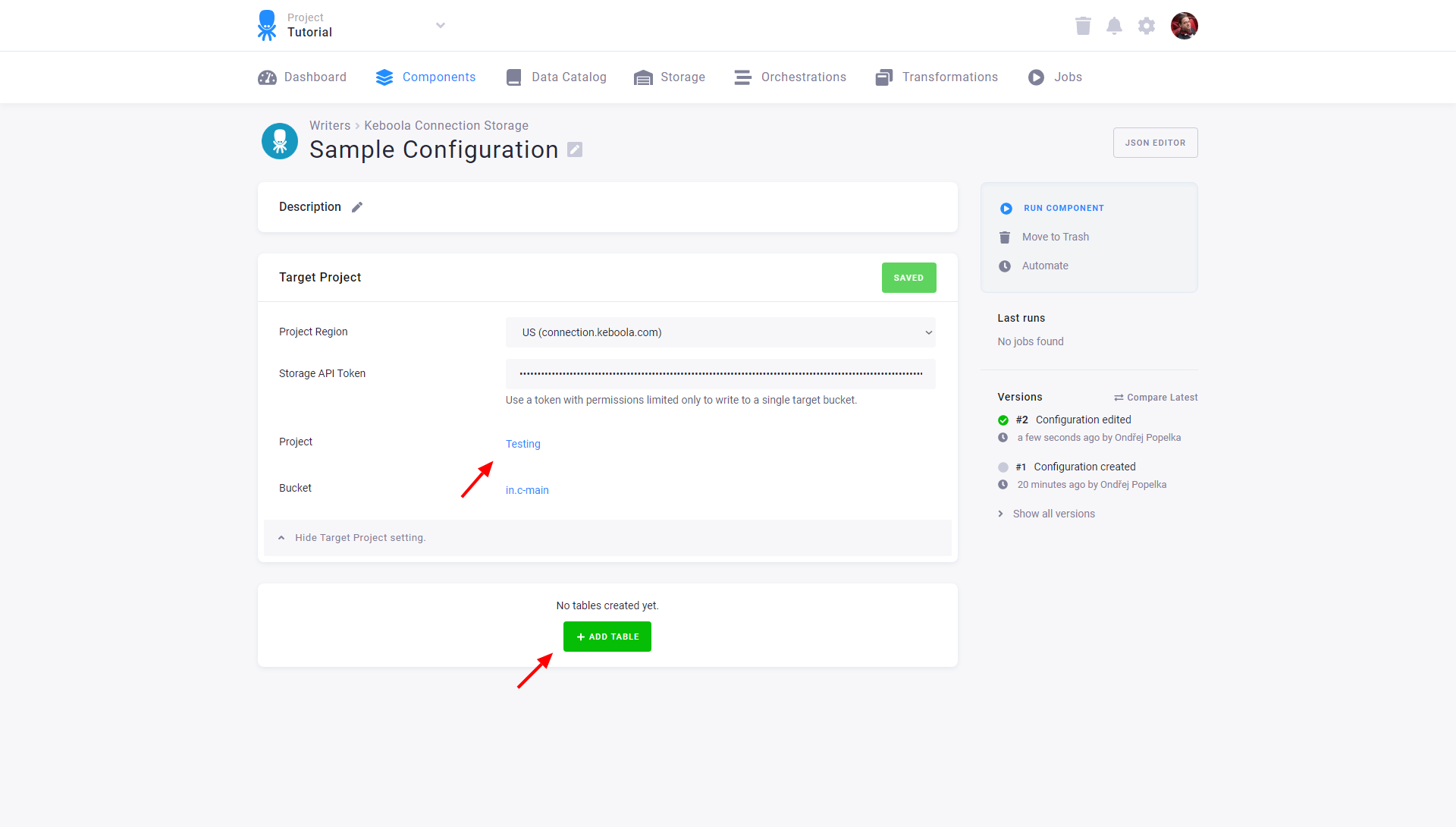
Add Tables
To create a new table, click the New Table button and select the table you want to write to the target project.
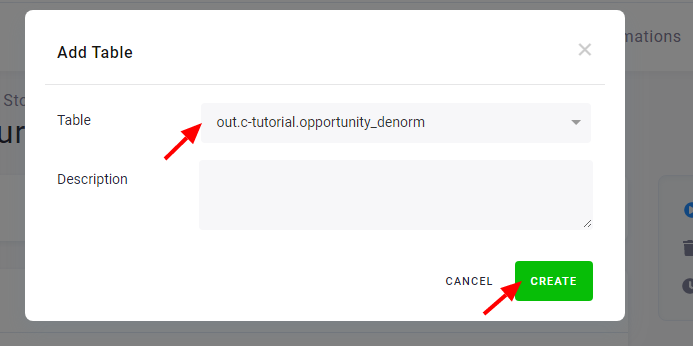
Configured tables are stored as configuration rows. Each table has different settings but they are all written to the same project and bucket.
Source
- Table specifies the table in the source project. This value cannot be changed. If you want to write another table, create a new item in the configuration.
- Changed In Last allows you to use incremental processing to write only the recent part of the data.
Destination
- Table Name – table name in the target project and bucket.
- Mode – One of
Update,ReplaceorRecreate. The update mode enables incremental loading in the target project. The primary key setting will be used from the table in the current project. The replace mode replaces all data in the target table, but keeps the table structure. The Recreate mode drops and creates the target table. Note that the Recreate mode creates a brief moments where the target table does not exist. This can create problems for example when an orchestration reading the table runs very often – it may fail occasionally.