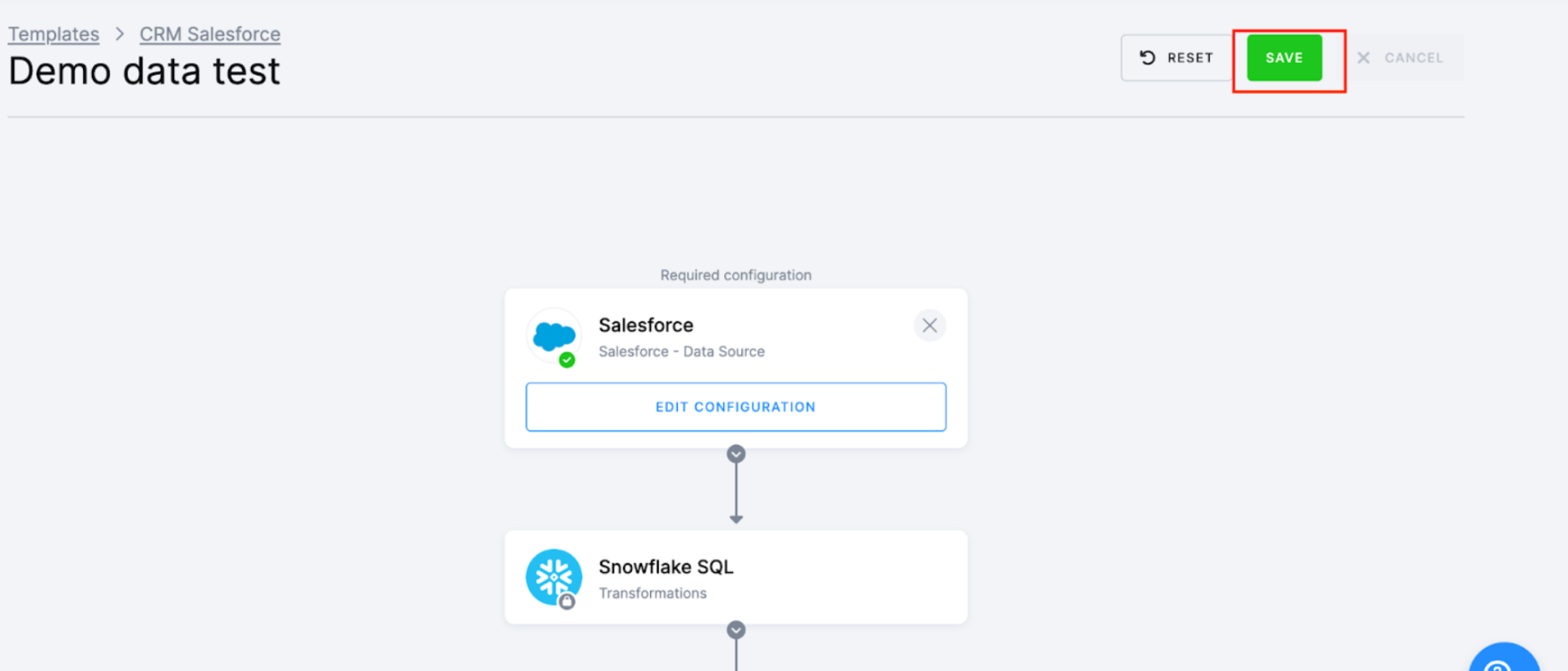Templates
Data templates are pre-defined sets of component configurations. The individual configurations are connected by an orchestration and metadata. Together they form a functional reusable block that solves a specific problem.
Keboola is a very open platform, which may be overwhelming in many cases. The goal of data templates is to make the configuration of repeated (or repeatable) solutions easy. Although they are pre-defined sets of configurations, the created configurations have no special properties and can be modified like any other configuration you have created manually.
Using Data Template
To use a data template, go to the Templates section.
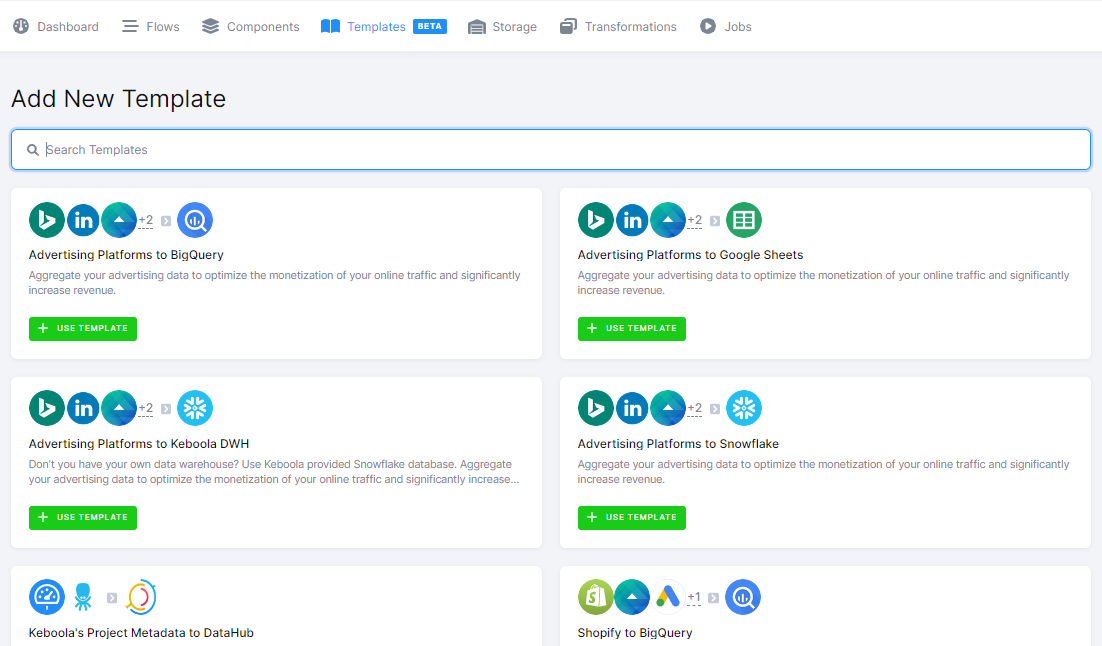
Search for a template that interests you, and click on it to see more details:
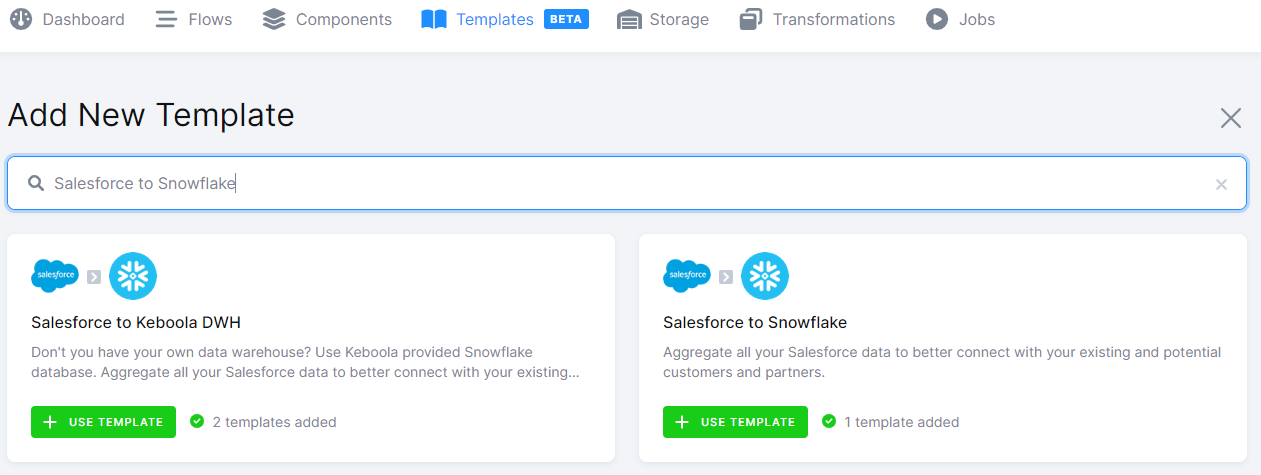
On the data template detail page you can see a detailed description and a list of all components that the template will use. Apply the template by clicking the Use Template button:
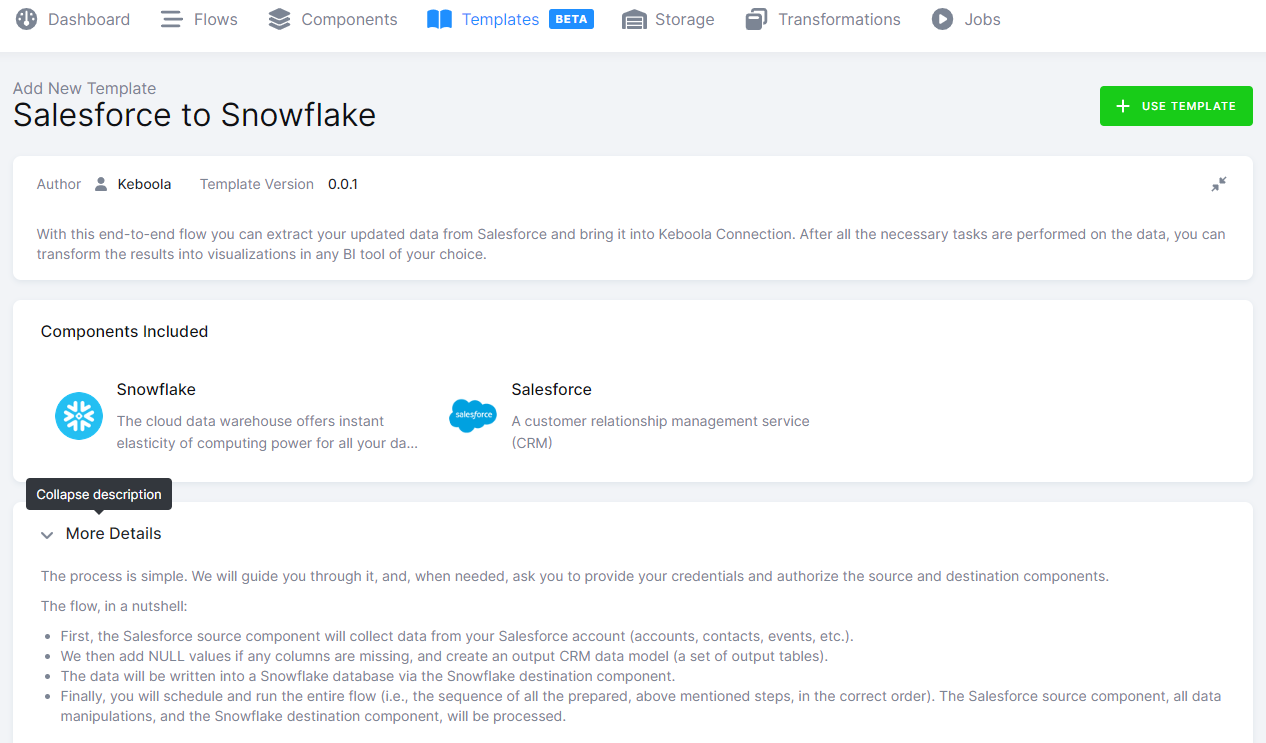
Name the template.
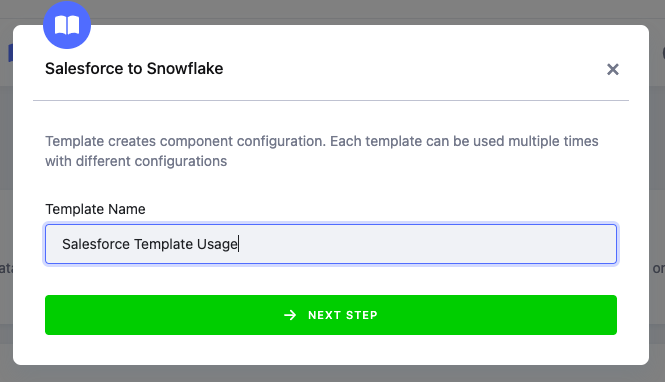
A list of configurations that will be created is shown. Some configurations require that you enter parameters for them –
in this case the Salesforce to Snowflake configuration:
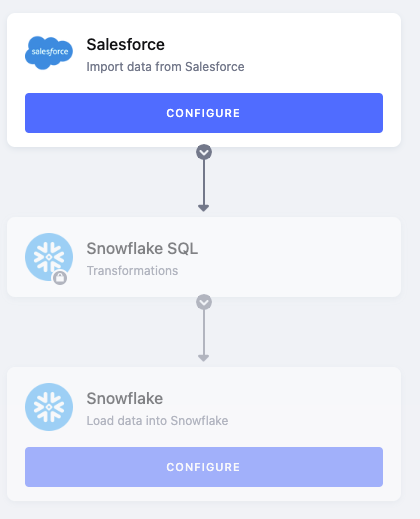
Enter the required parameters and Save the configuration:
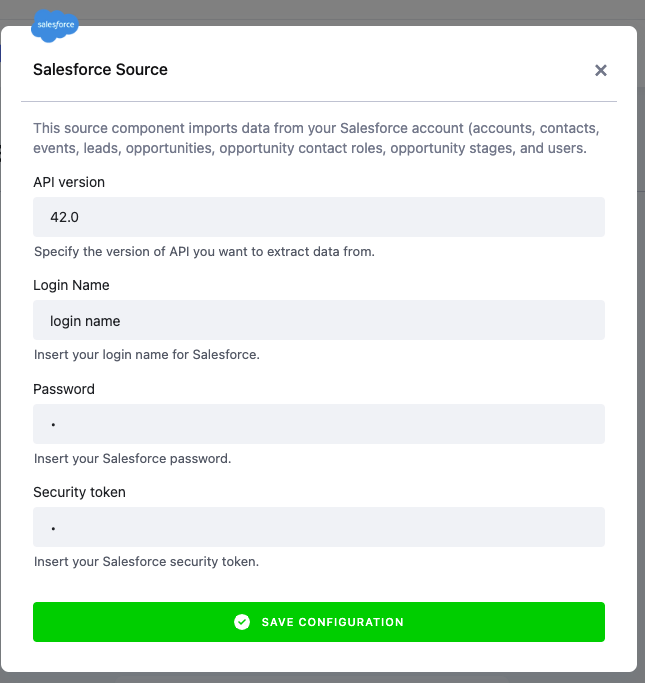
When all components are properly configured, you can click on Save; otherwise the save option won’t be allowed:
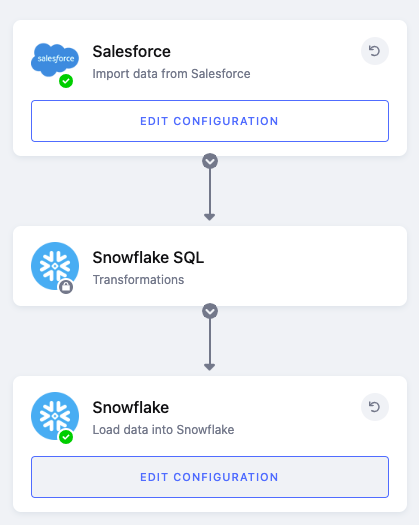
When the creation is complete, you’ll see the configured template. Clicking on it will show you the flow with all created configurations. Run the flow to see the data template in action.
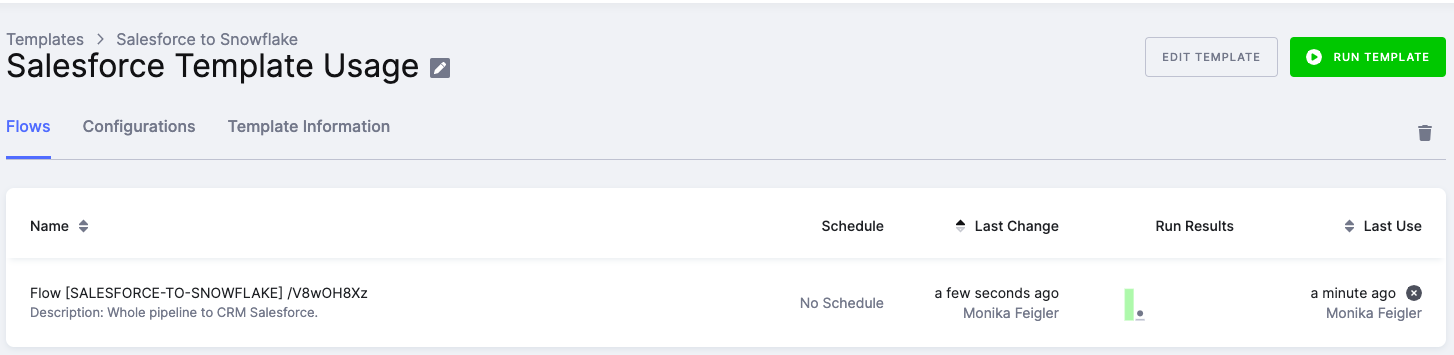
Creating Data Template
Creating your own data template is possible. You will need to install Keboola CLI. You can store template definitions locally on your computer or in the GitHub repository. We currently support only public repositories.
Updating Data Template
Once your data template is configured, you can update it at any time. To edit an existing template, navigate to Templates, search for your template, and click on it. In the top menu, click Edit Template Instance.
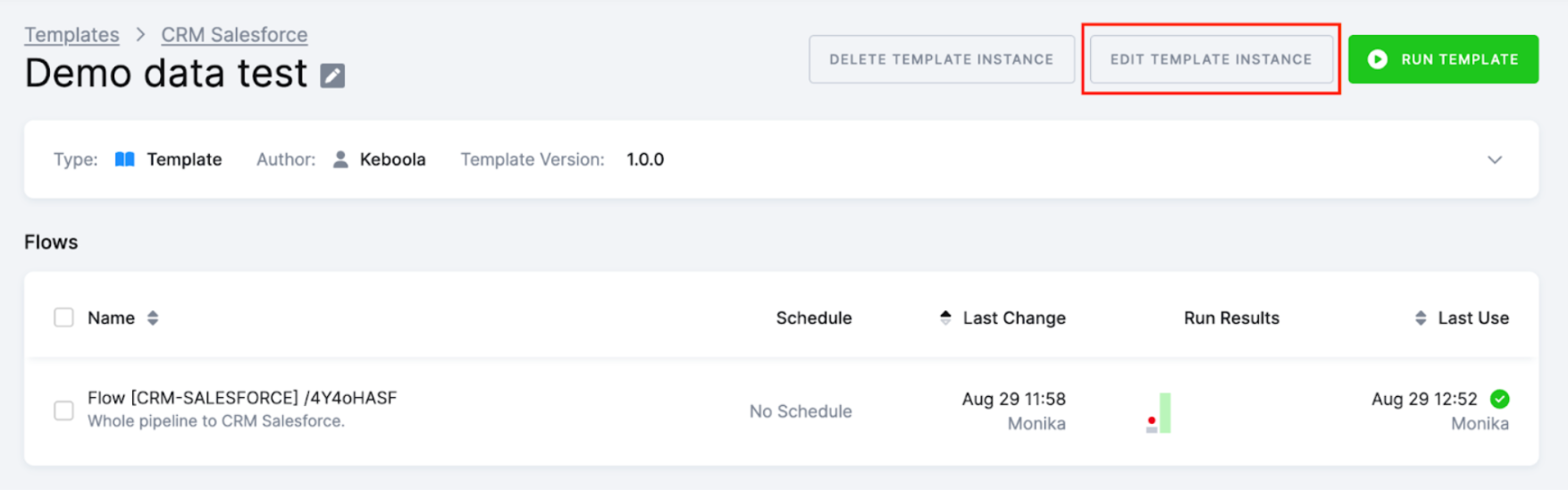
Make any desired changes, and then click Save. This will update the specific template you’ve selected. Afterward, you will be redirected back to the Template overview. From there, you can run the template with the new configuration.