- Home
- Keboola Overview
- Getting Started Tutorial
-
Components
-
Data Source Connectors
- Communication
- Databases
- ERP
-
Marketing/Sales
- Adform DSP Reports
- Babelforce
- BigCommerce
- ChartMogul
- Criteo
- Customer IO
- Facebook Ads
- GoodData Reports
- Google Ads
- Google Ad Manager
- Google Analytics (UA, GA4)
- Google Campaign Manager 360
- Google Display & Video 360
- Google My Business
- Linkedin Pages
- Mailchimp
- Market Vision
- Microsoft Advertising (Bing Ads)
- Pinterest Ads
- Pipedrive
- Salesforce
- Shoptet
- Sklik
- TikTok Ads
- Zoho
- Social
- Storage
-
Other
- Airtable
- AWS Cost Usage Reports
- Azure Cost Management
- Ceps
- Dark Sky (Weather)
- DynamoDB Streams
- ECB Currency Rates
- Generic Extractor
- Geocoding Augmentation
- GitHub
- Google Search Console
- Okta
- HiBob
- Mapbox
- Papertrail
- Pingdom
- ServiceNow
- Stripe
- Telemetry Data
- Time Doctor 2
- Weather API
- What3words Augmentation
- YourPass
- Data Destination Connectors
- Applications
- Data Apps
- Development Branches
- IP Addresses
-
Data Source Connectors
-
Templates
- Advertising Platforms
- AI SMS Campaign
- Customer Relationship Management
- DataHub
- Data Quality
- eCommerce
- eCommerce KPI Dashboard
- Google Analytics 4
- Interactive Keboola Sheets
- Kai SQL Bot
- Mailchimp
- Media Cashflow
- Project Management
- Repository
- Snowflake Security Checkup
- Social Media Engagement
- Surveys
- UA and GA4 Comparison
- Data Catalog
- Storage
- Flows
- Orchestrations
- Transformations
- Management
- AI Features
SFTP
This data destination connector allows you to write tables and files to a remote SFTP server.
Configuration
Create a new configuration of the SFTP data destination connector. Then provide the target SFTP server URL, port (default is 22), and authentication, either via a username and a password, or with a private key.
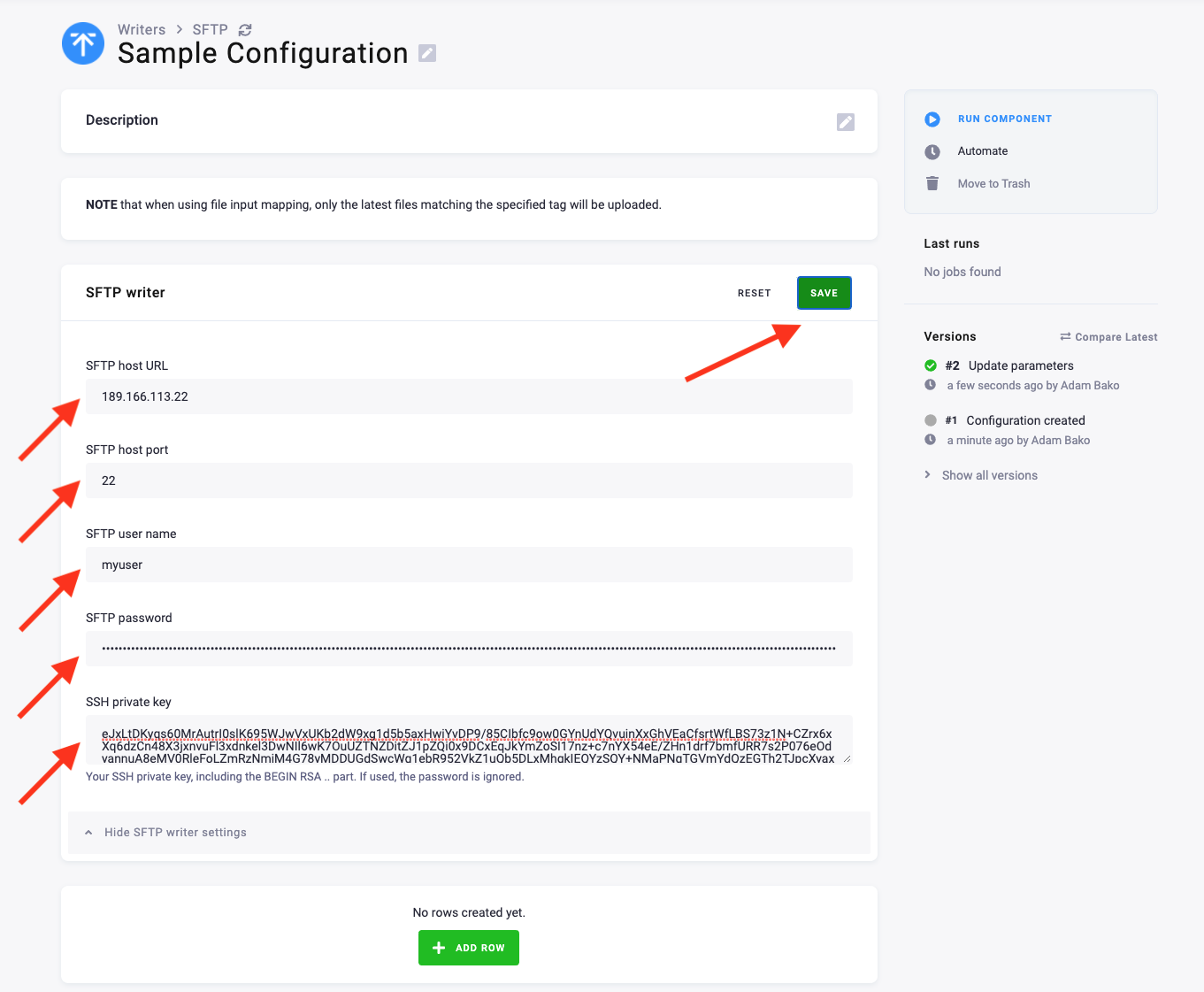
Save the SFTP parameters and continue to the configuration rows by clicking the Add Row button, which will prompt you to create a new row configuration.
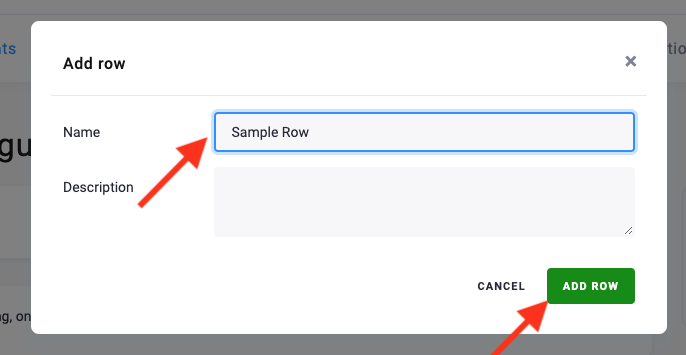
Add the new row and fill in the tables and files you want to write to the SFTP server. Add new tables with the New Table Input button. Once added, the tables will show up in the Table Input Mapping. Add new files with the New File Input button. You can add files using file tags.
Next, configure the parameters by adding the remote destination path in the SFTP server. Make sure the remote destination path exists on the server.
Then configure the append timestamp parameter. This will append the current timestamp to the filename. If you are uploading the same tables and want to have historical records, this would be your solution.
When these parameters are set, save the configuration.
If you want to add processors to the files or tables before the input, you can specify these in the processor configuration window.
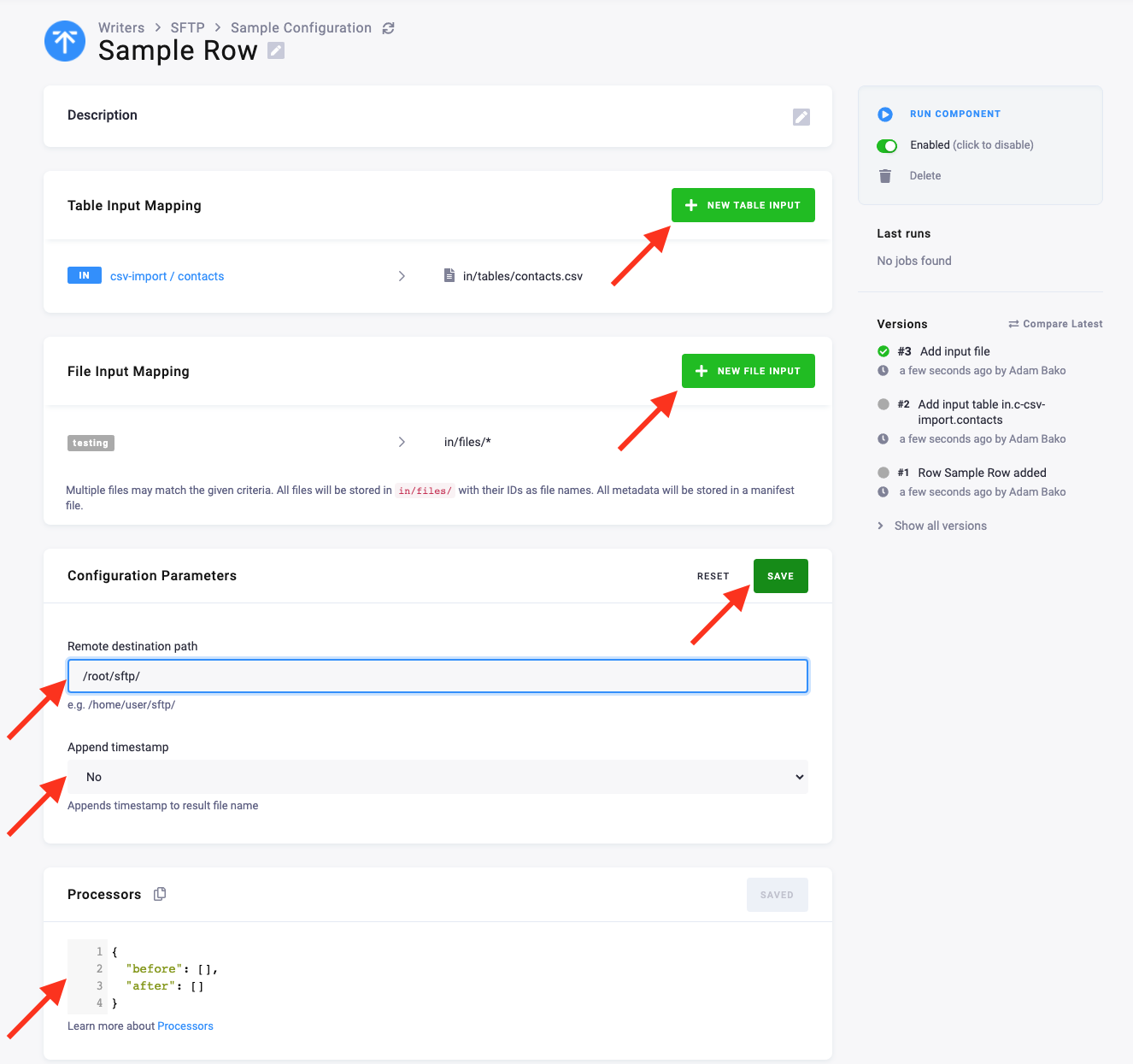
© 2025 Keboola
