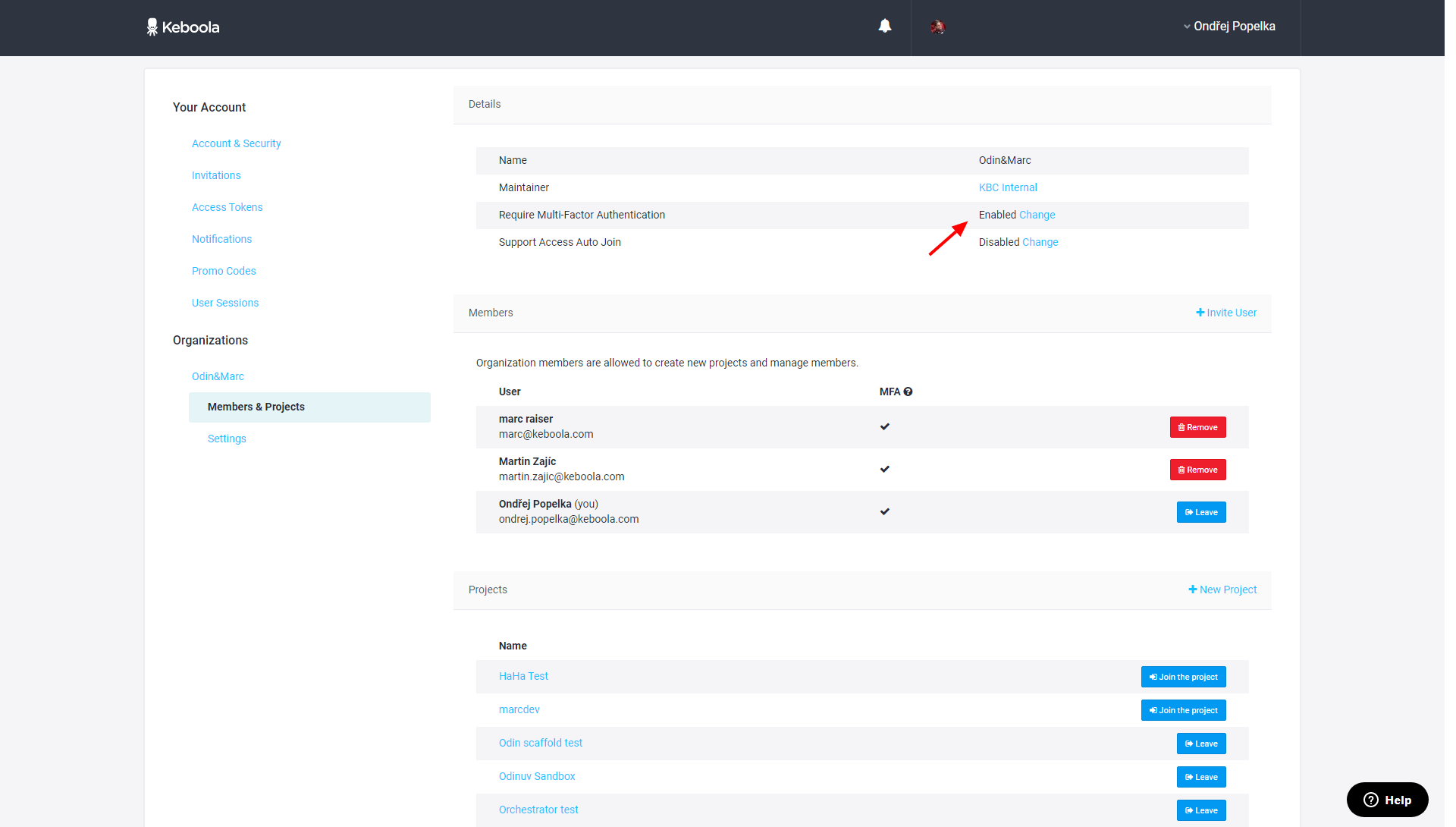Organizations
Keboola projects are grouped into organizations. Each organization is assigned to a maintainer (either Keboola or Keboola Partner), who is also primarily responsible for L1 support unless agreed otherwise. Keboola projects, organizations, and maintainers are therefore organized into a hierarchy:
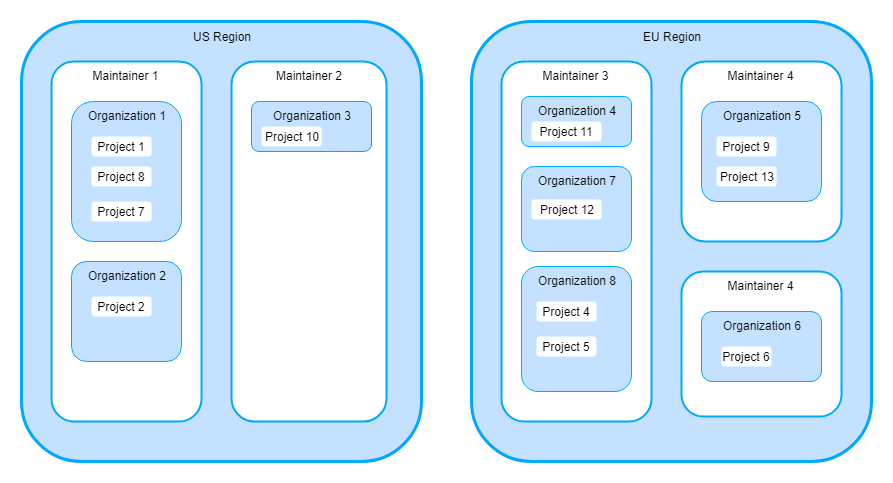
Although projects, organizations, and maintainers form a hierarchy, their users do not. Each unit has a completely independent set of users. That means organization users are not automatically users of the projects within organizations and – vice-versa – project users are not automatically users of the organization. This distinction is important, for example, when sharing buckets.
Depending on your contract details and permissions, the Organizations feature may or may not be available to you.
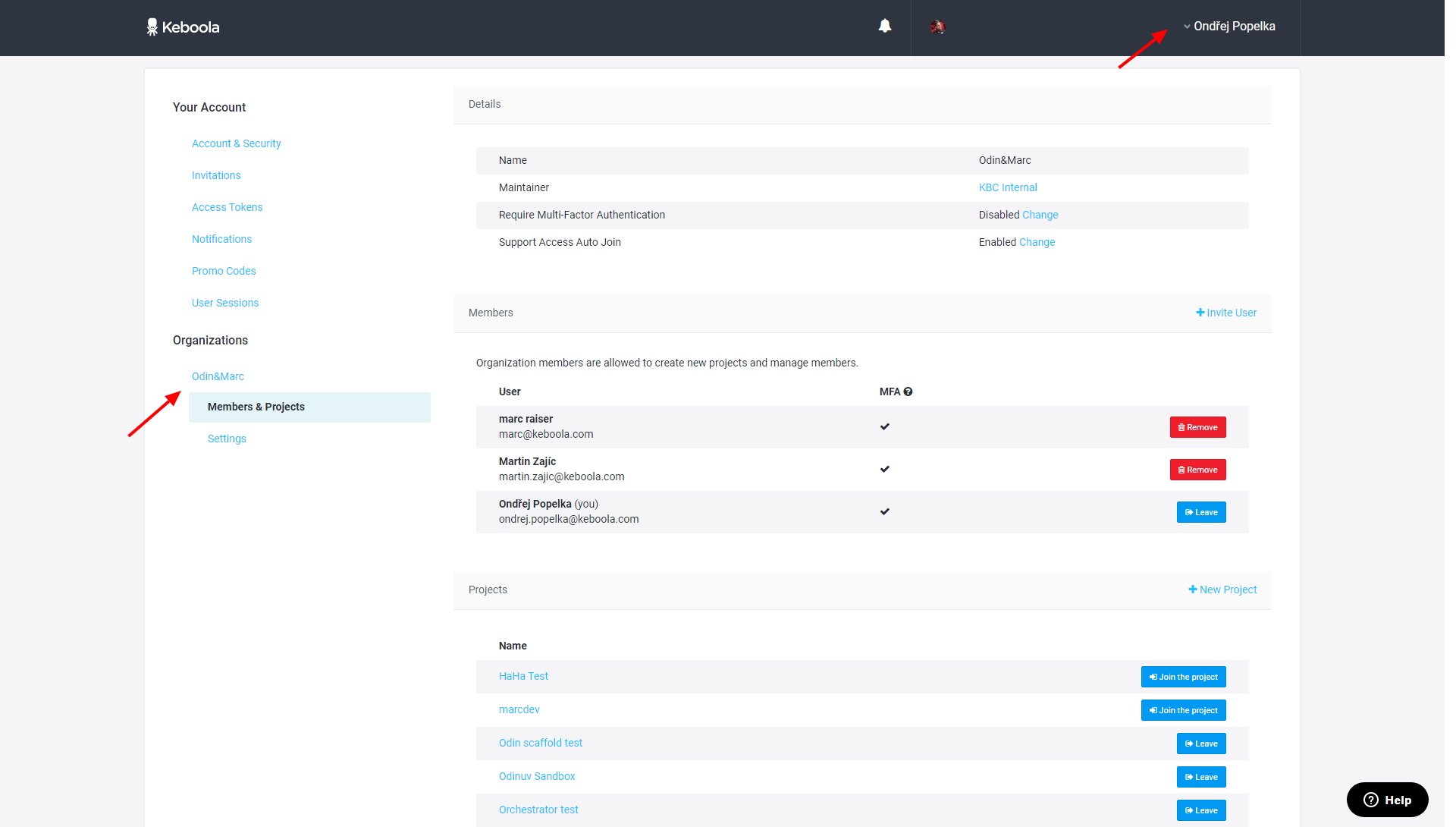
Note: If you do not see the Organizations section in your account settings,
you are not a member of any organization.
To see the organization a project is assigned to, go to Users & Settings — the tab
Settings.
To see all organizations you are a member of, go to Account Settings.
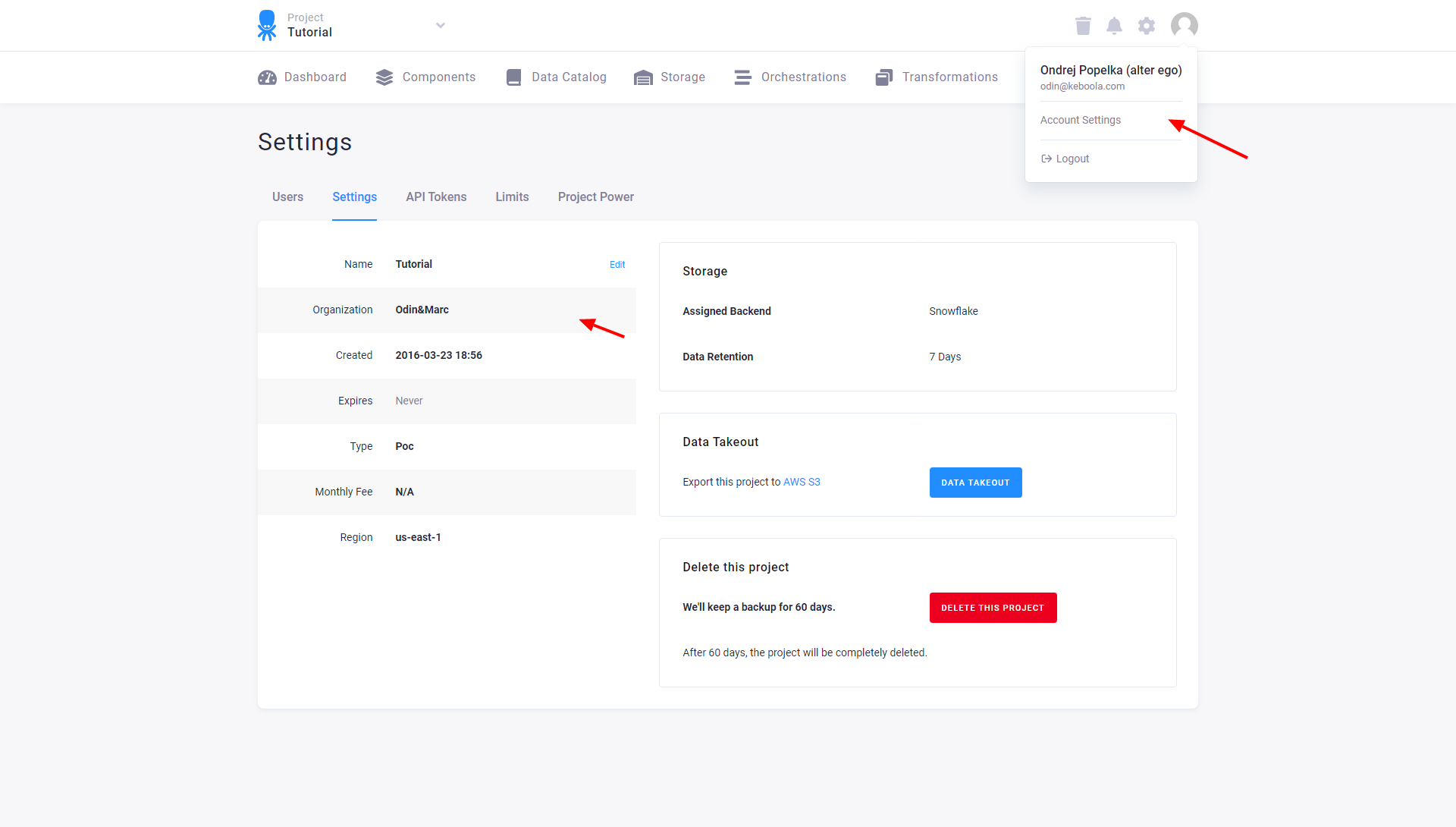
Manage Members
All organization members are full members and as such can add and remove other members. As mentioned above, being a member of a project in an organization does not make you automatically a member of the organization. That means each organization member has to be added or removed manually. The same goes for maintainers.
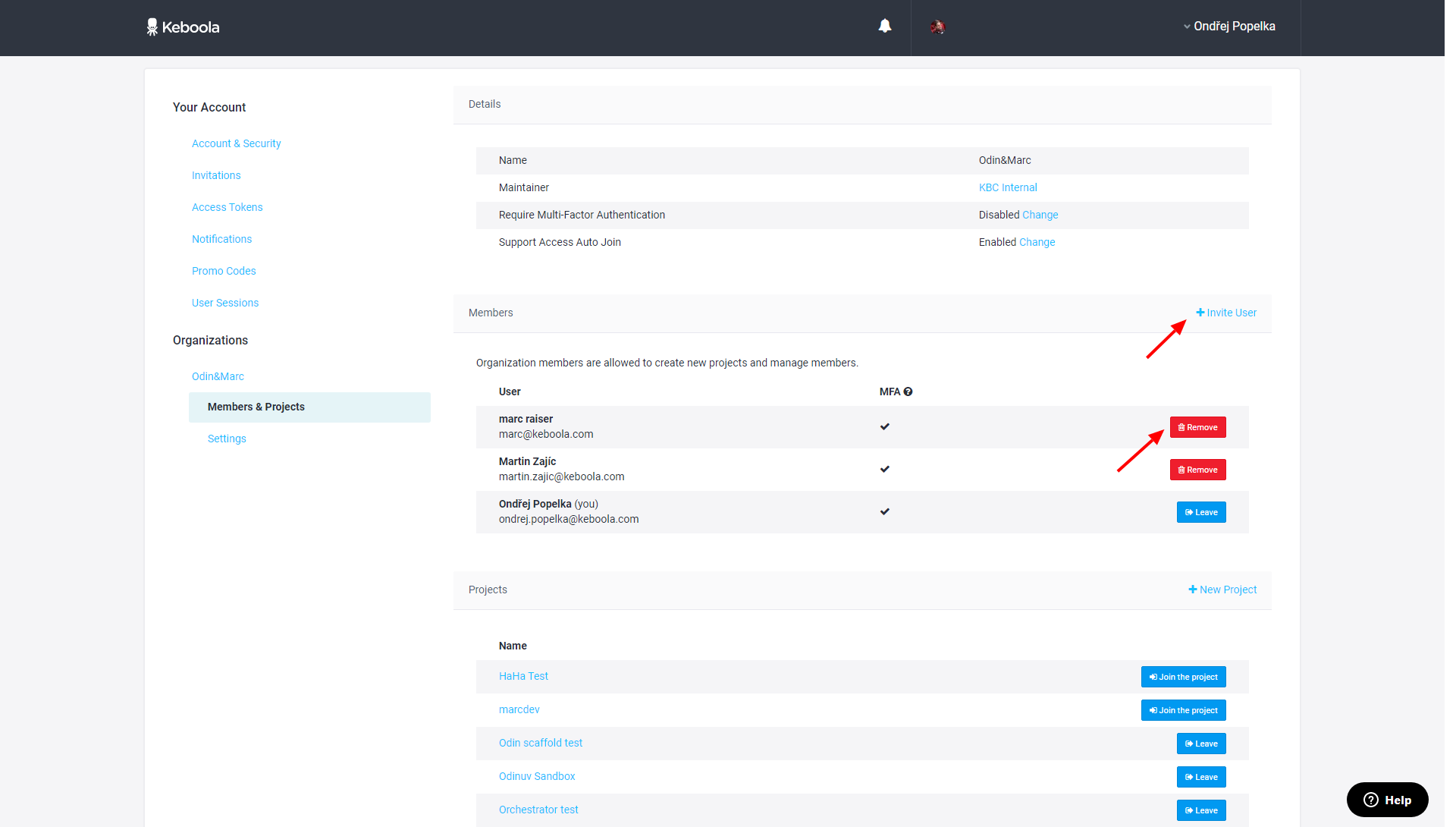
Newly added organization members get an email confirmation, and if without a Keboola account, they are invited to create one. Removed members receive an email notification.
Apart from adding and removing other members, each organization member is also allowed to do the following:
- Leave the organization; there is no way back without someone else’s invitation.
- Leave and re-enter all existing projects in the organization.
- View and edit billing details.
- Manage shared buckets.
- Create new projects.
- Change organization settings.
- Allow Keboola Support to join your projects.
Manage Projects
To create a new project, click the New Project button, enter the project’s name and select a project template. Project templates differ mainly in the project expiration time. Some may be subject to billing.
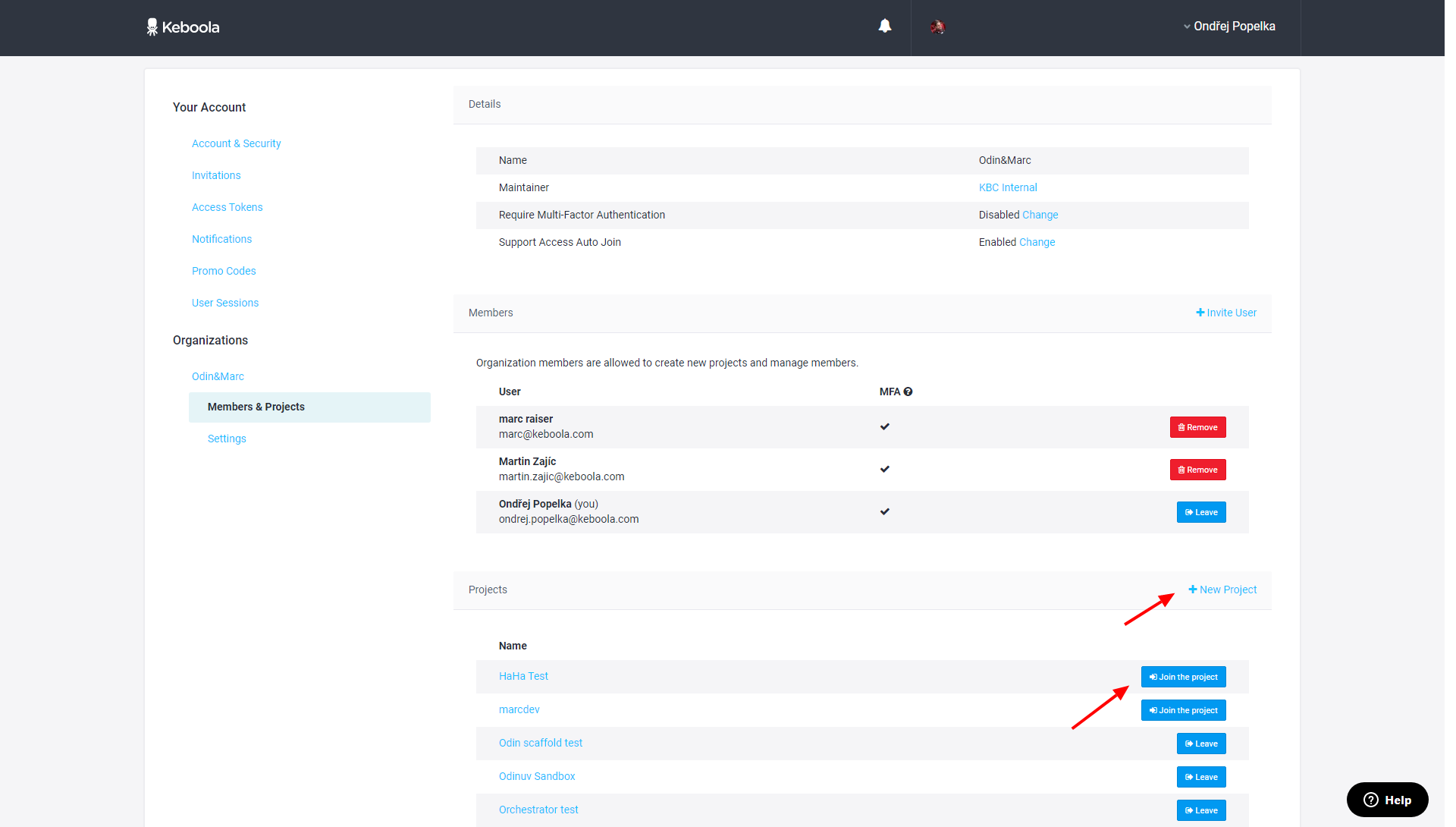
Organization Settings
Auto Join
Some organizations may prefer to explicitly approve access to their project by the support team. To disable Auto Join and require approval for support accounts, click the Change link to modify the settings:
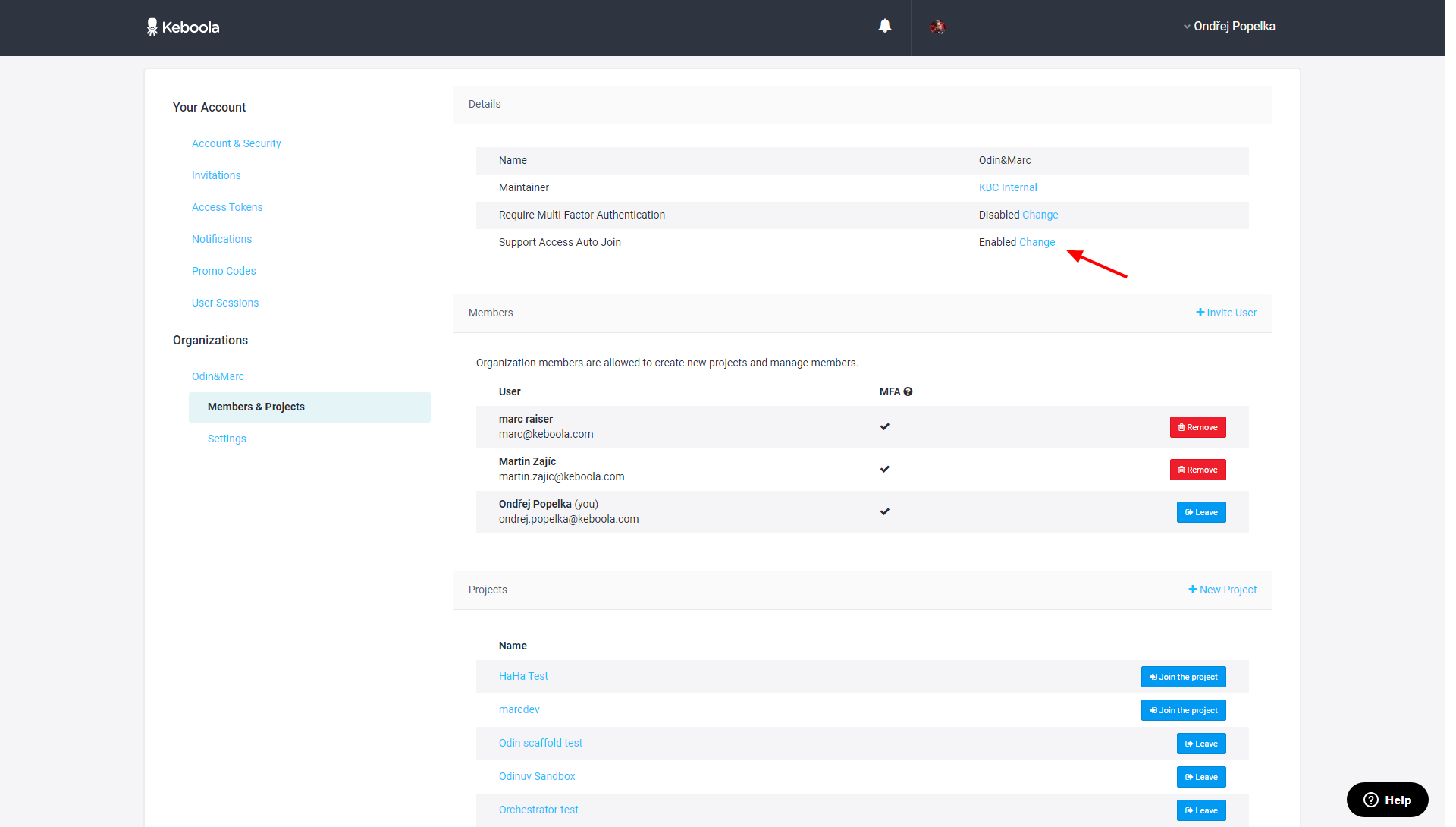
Uncheck the Auto Join checkbox and Update the settings.
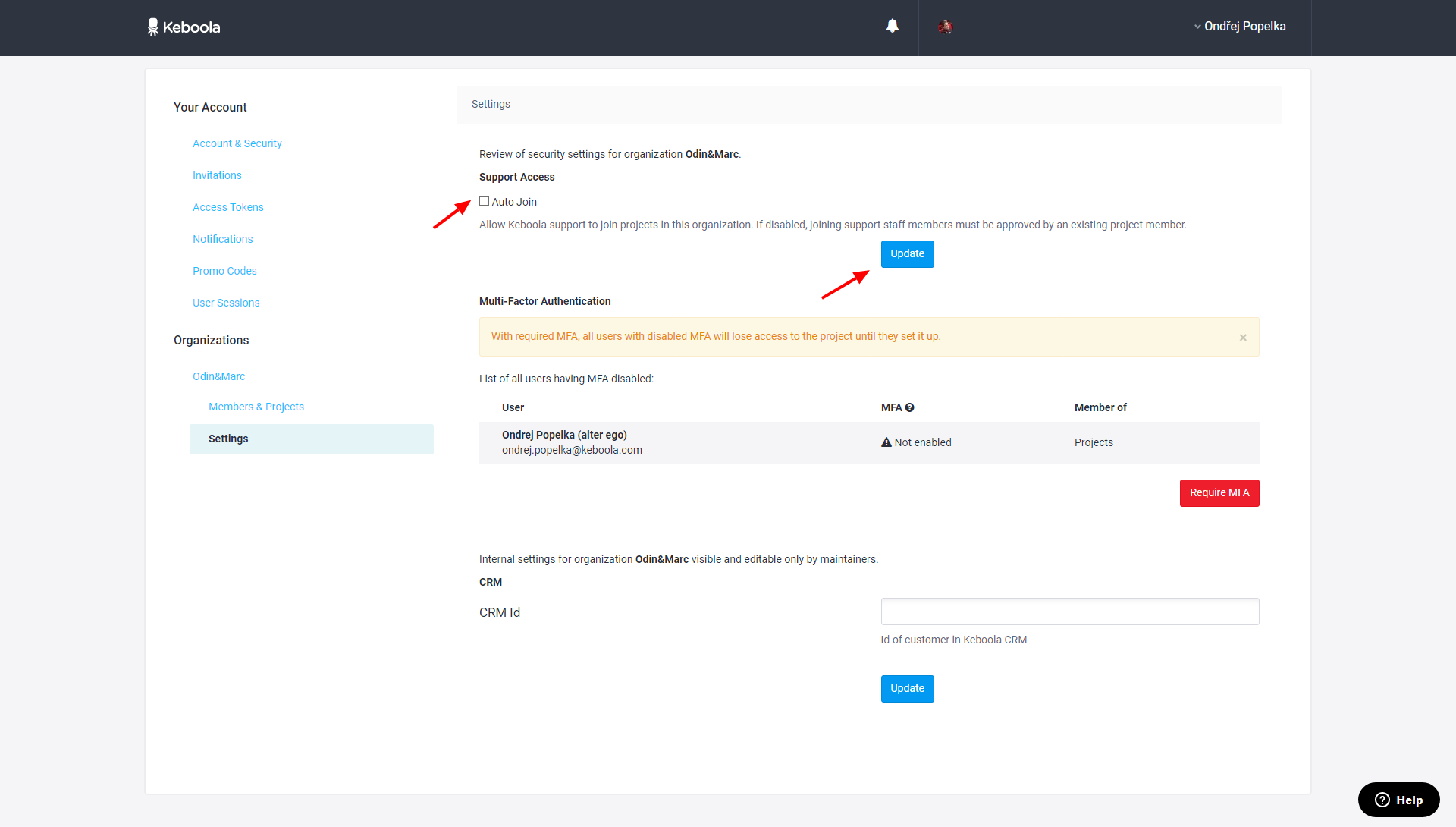
The description for support access will reflect the current setting.
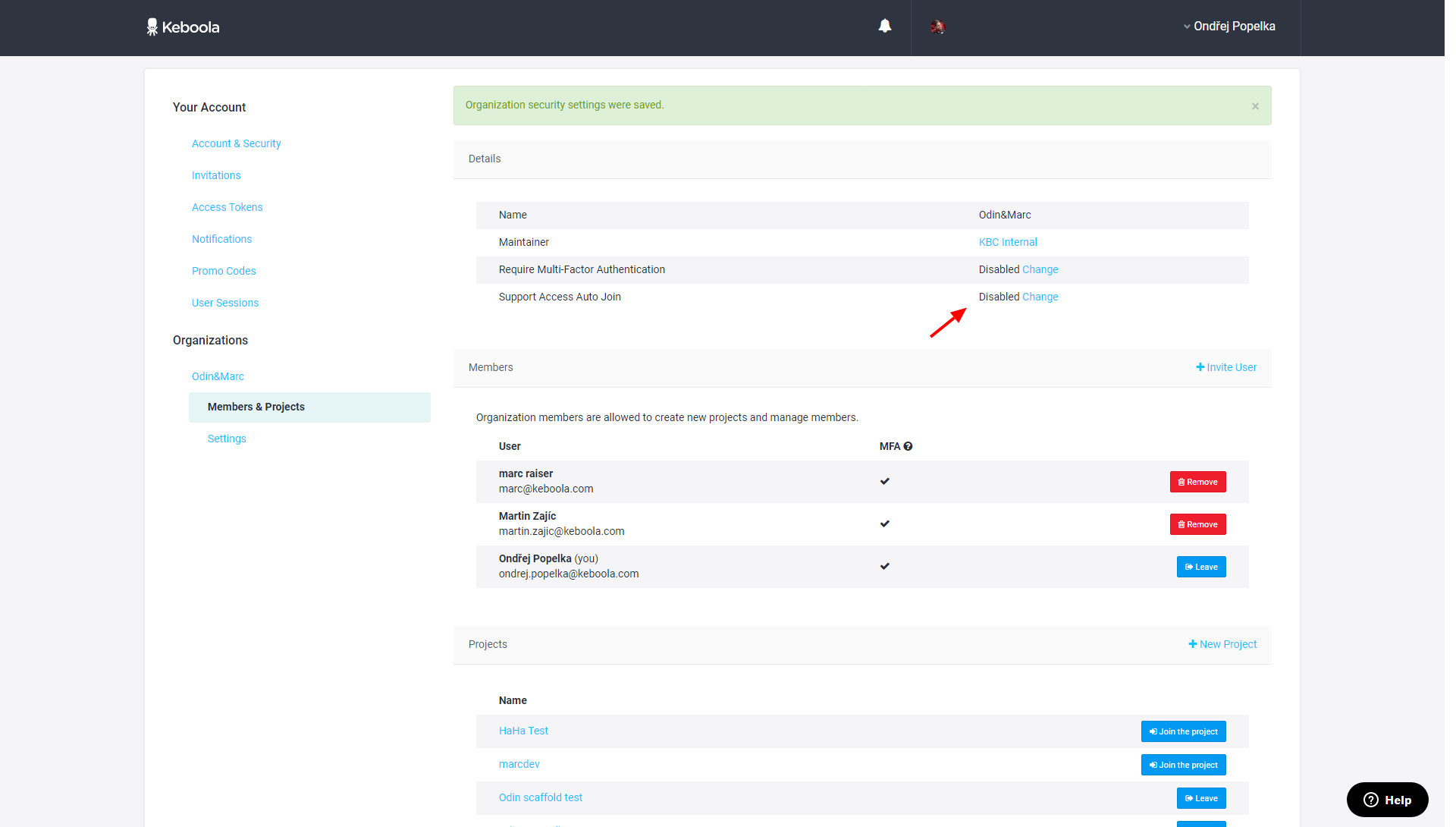
Require MFA
It is possible to set the Multi-factor Authentication (MFA) requirement for all projects in the organization. When MFA is required for an entire organization, users without MFA enabled can still log in to Keboola, but they cannot access any projects in the organization. The list of users without MFA is shown when enabling the MFA requirement for the entire organization.
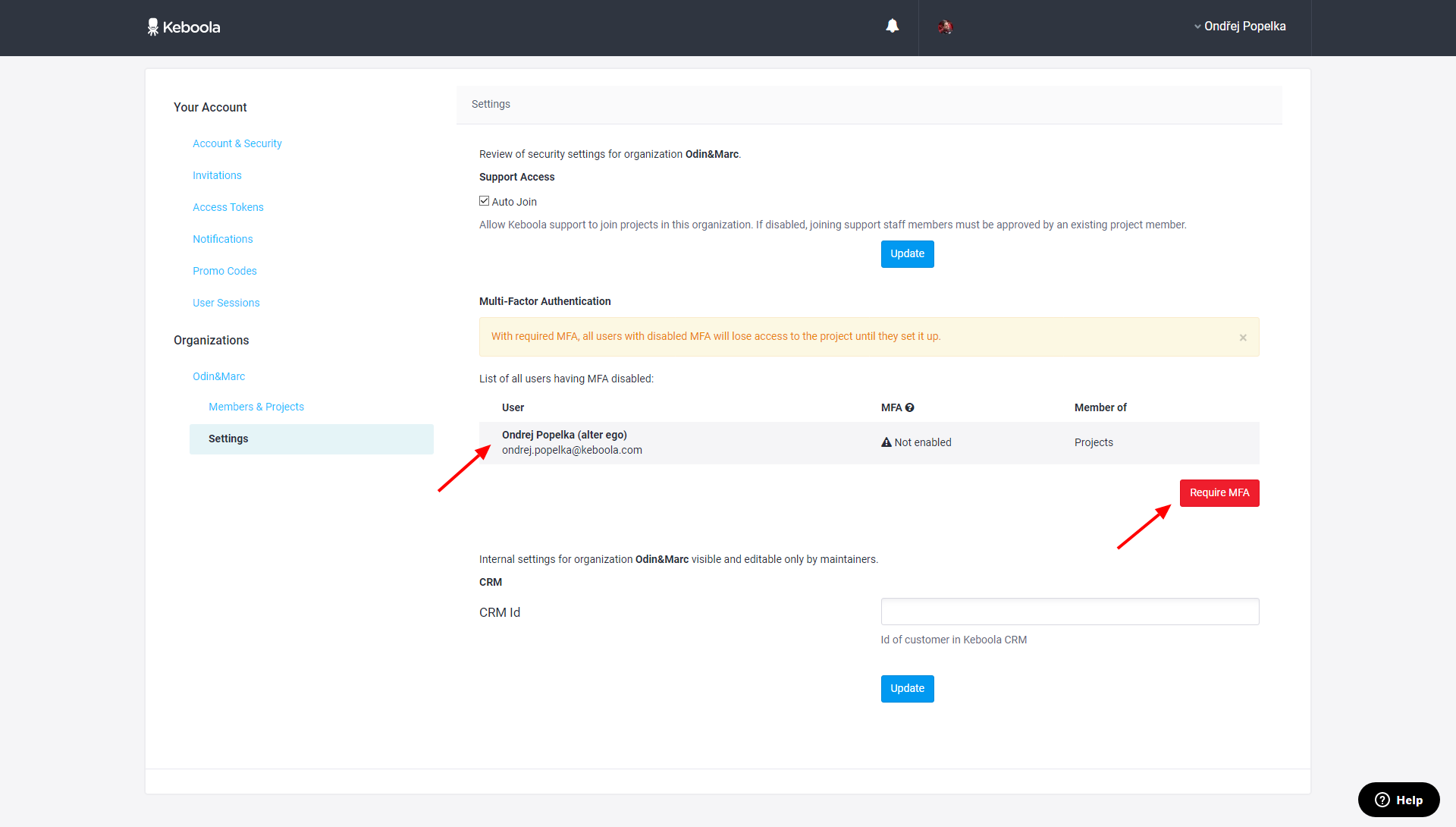
The organization page will show that MFA is required: