Keboola Support
There are multiple ways to obtain support from within your project (if you cannot access your account at all, see below). First and foremost, there is a button at the bottom right of your project. Click it, select Support, and fill in the form to create a ticket to reach your maintainer.
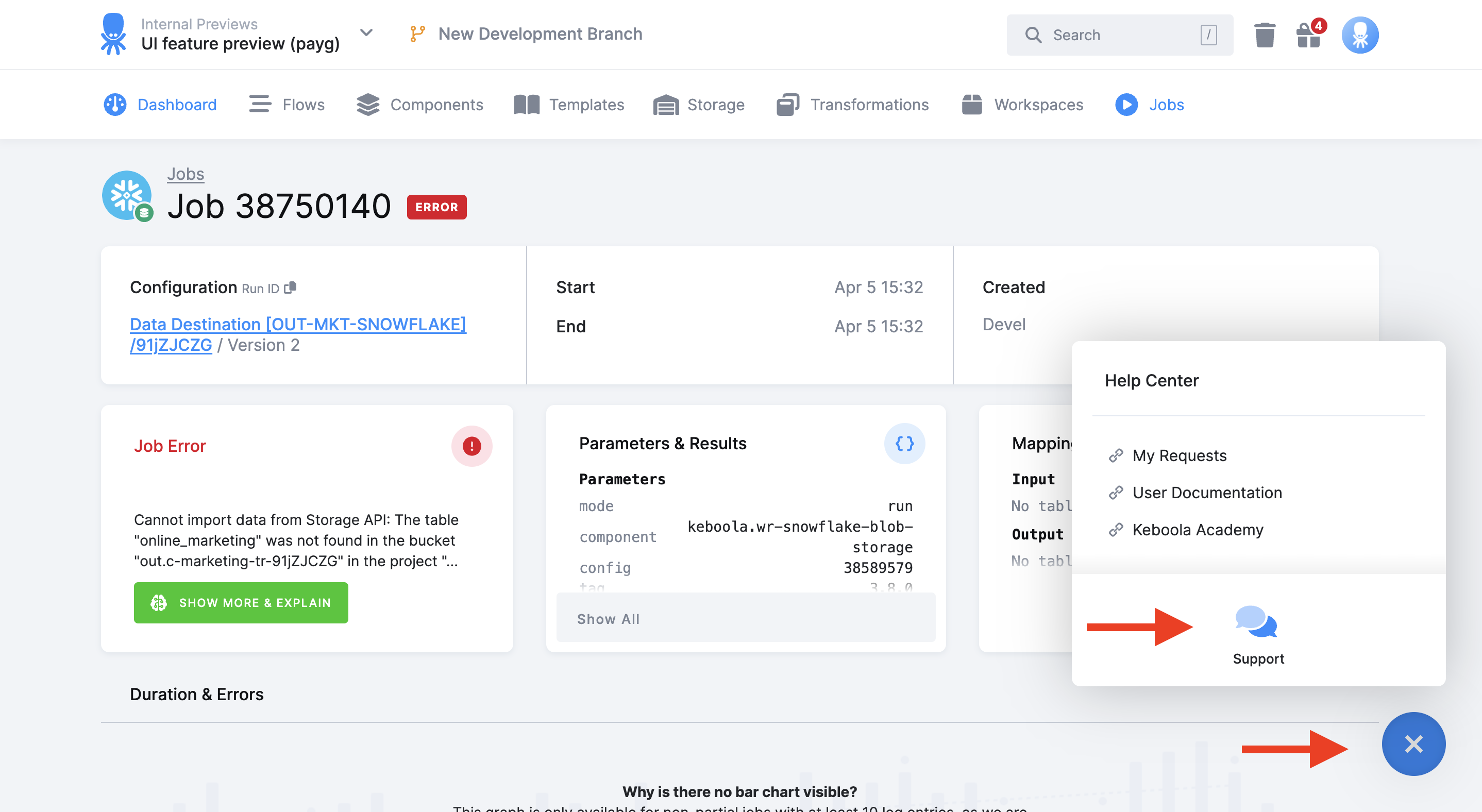
Secondly, if you happen to trigger a server error while working with Keboola, there will be a button to contact our support in the error alert message.
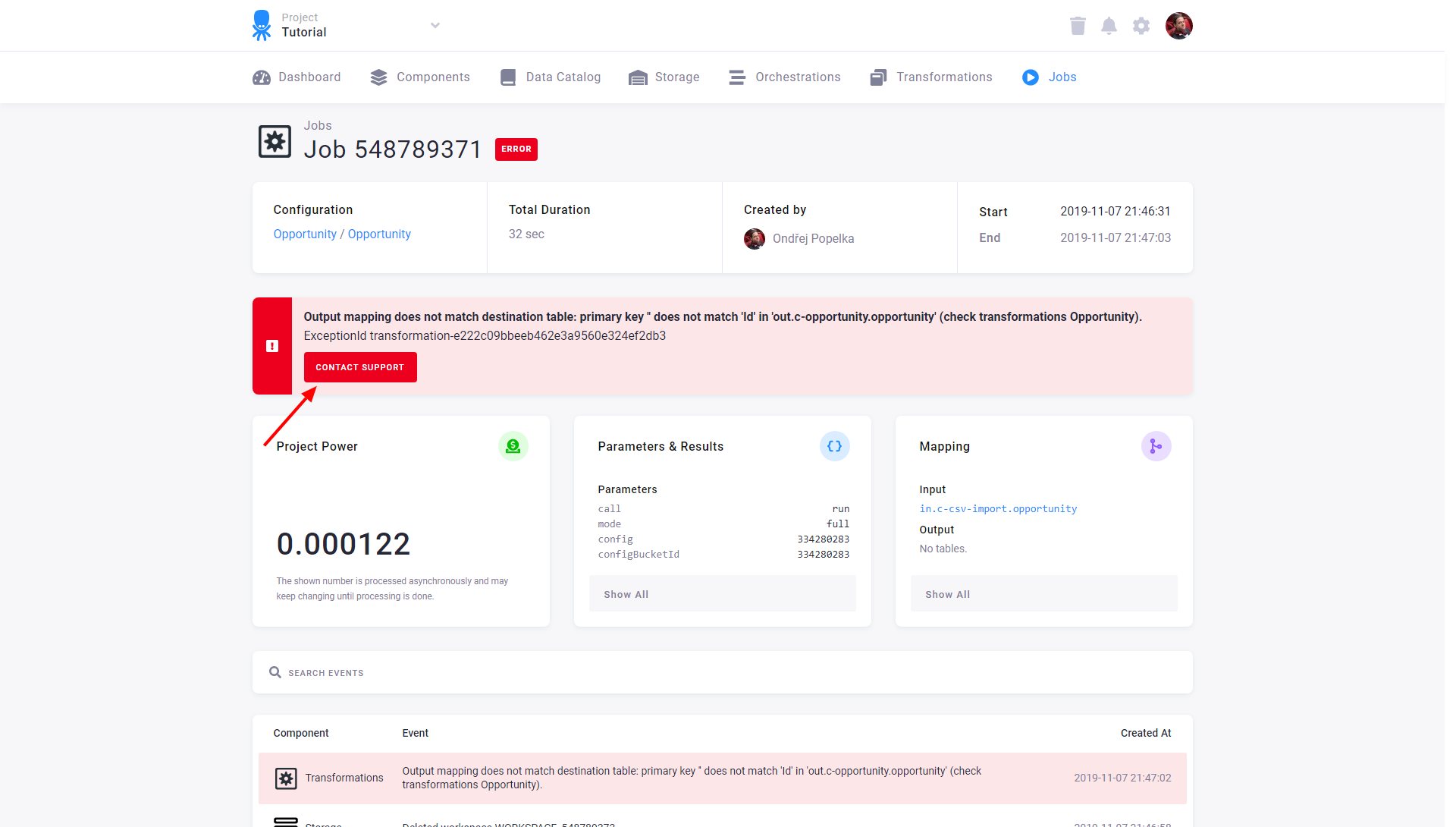
Keboola Support Users
In order to solve an issue or gain context regarding an application error, a technical support member may require access to your project. By default, Keboola support staff may join your project when requested, and they will appear in the member’s list marked by the Keboola badge:
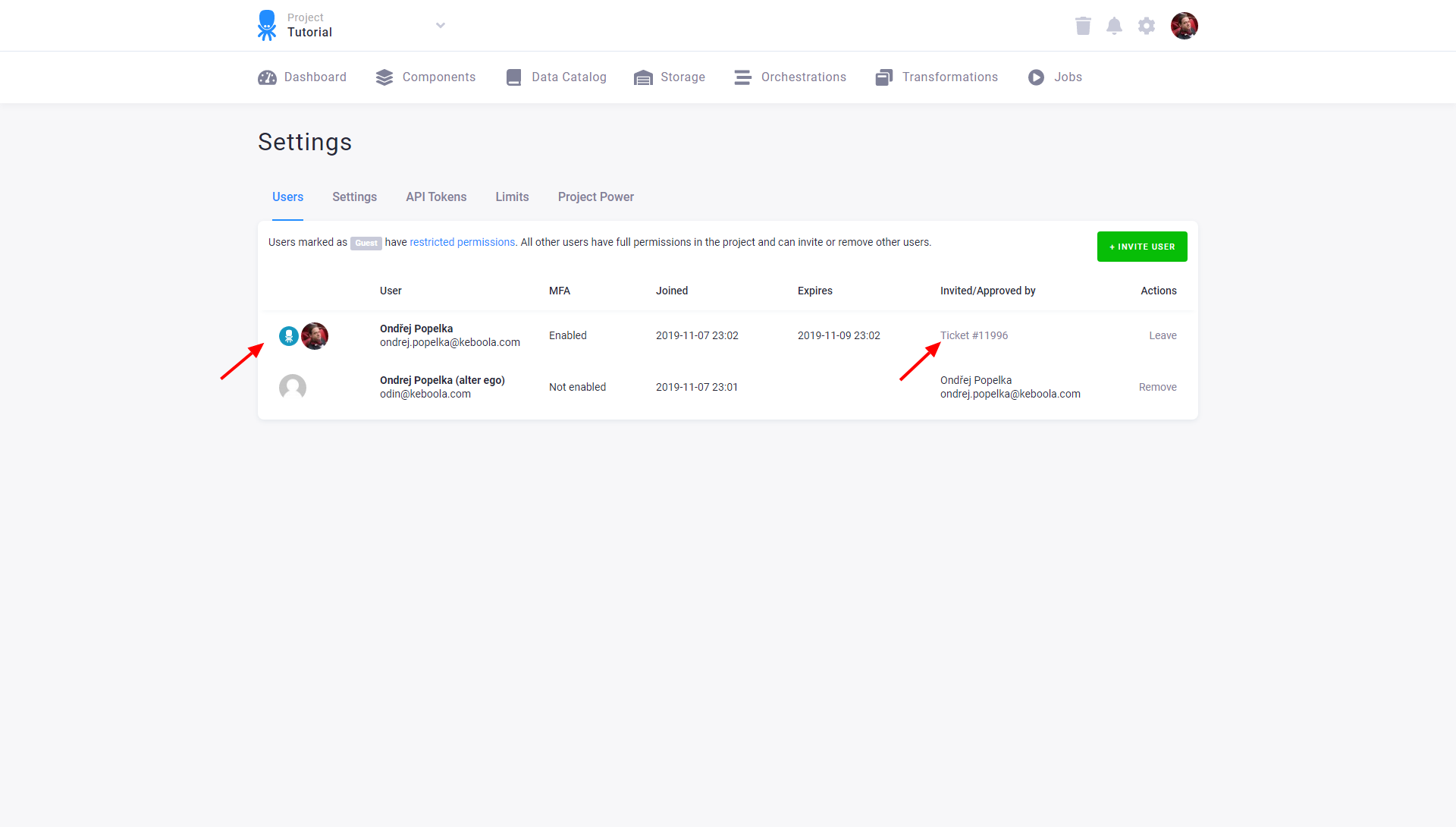
Keboola technical support users are marked with the octopus badge. Maintainer users are not marked. Both will always have MFA enabled, their accounts always expire, and they are required to have a reason to enter the project. They also do not count towards the project limits.
Require Approval for Support Access
Some organizations may prefer to have a starker demarcation for their projects with regard to access by the support team. To facilitate this transparency, we have introduced the option to require approval for all temporary access by Keboola support accounts and maintainers. The setting can be found in the organization settings on the Account Settings page:
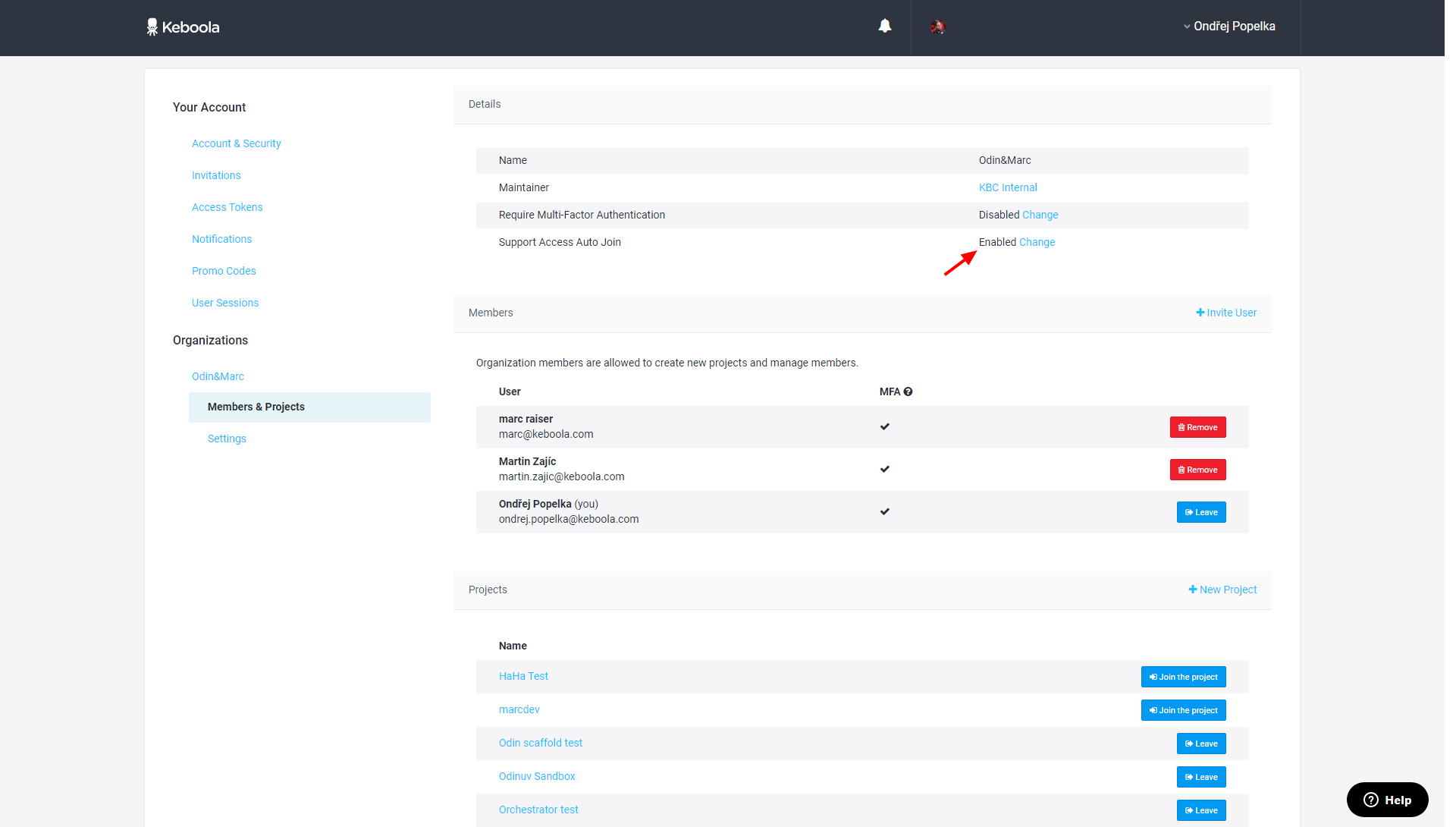
With Auto Join off, a joining support account will require approval by an existing project user in order to gain access. When a support user requests access, each active project user will receive an email notification:
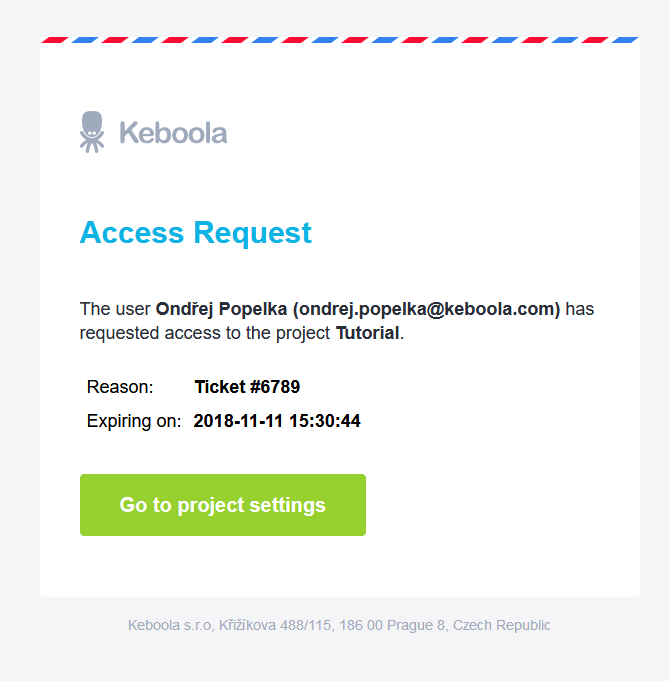
The requesting user will appear in the user’s list as shown below. Any active project user can use the links provided in the requesting user’s row to either approve or reject the access request.
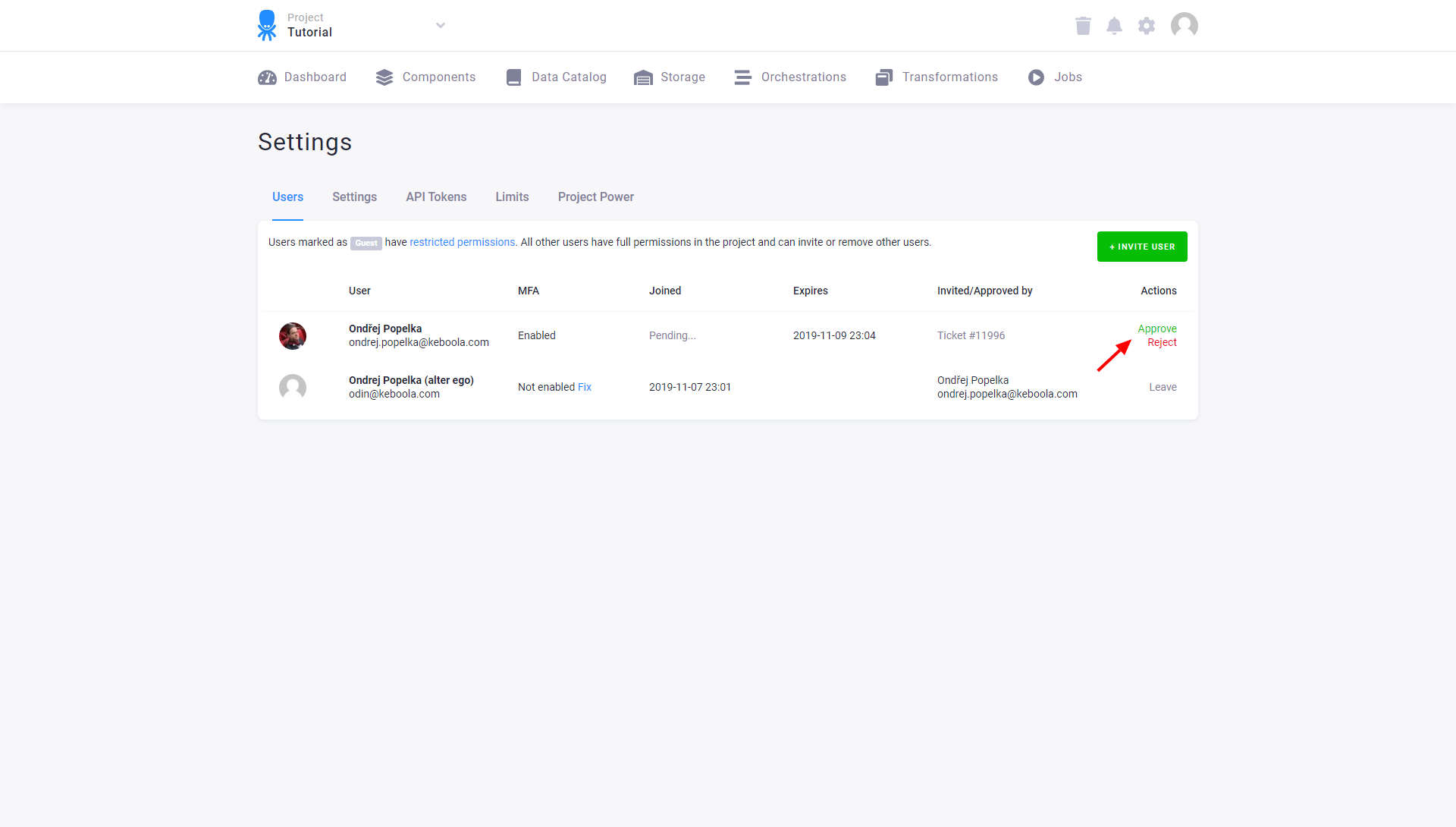
When the request is approved or rejected, the requester receives an email notification. If the request is approved, the requester becomes a user of the project. The list then shows both the reason stated in the request and also which project user approved the request.
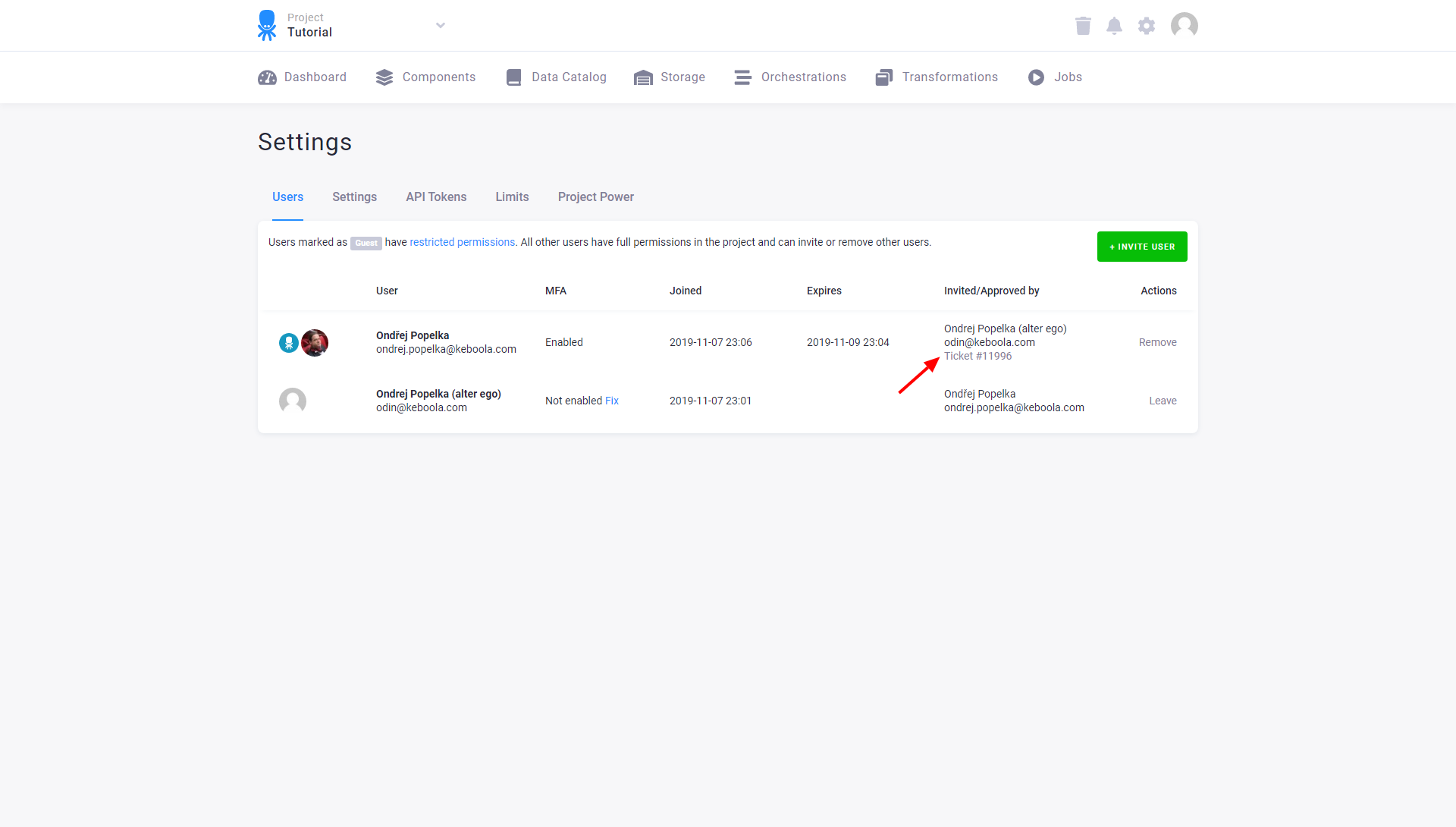
Organization Changes
When Auto Join is disabled, it limits who can access the projects in the organization. It also means that neither the maintainer, nor Keboola Support can join the organization itself.
In other words, when Auto Join is turned off for an organization, only the organization users and project users may access its projects. Every new user of the organization must be explicitly invited. Every new user of any of its projects must either be explicitly invited or be a user of the organization.
Locked Out of Keboola?
If you happen to be locked out of Keboola and need to contact Keboola Support, please email support@keboola.com or use the support form available at the Keboola Support Portal.
