- Home
- Keboola Overview
- Getting Started Tutorial
-
Components
-
Data Source Connectors
- Communication
- Databases
- ERP
-
Marketing/Sales
- Adform DSP Reports
- Babelforce
- BigCommerce
- ChartMogul
- Criteo
- Customer IO
- Facebook Ads
- GoodData Reports
- Google Ads
- Google Ad Manager
- Google Analytics (UA, GA4)
- Google Campaign Manager 360
- Google Display & Video 360
- Google My Business
- Linkedin Pages
- Mailchimp
- Market Vision
- Microsoft Advertising (Bing Ads)
- Pinterest Ads
- Pipedrive
- Salesforce
- Shoptet
- Sklik
- TikTok Ads
- Zoho
- Social
- Storage
-
Other
- Airtable
- AWS Cost Usage Reports
- Azure Cost Management
- Ceps
- Dark Sky (Weather)
- DynamoDB Streams
- ECB Currency Rates
- Generic Extractor
- Geocoding Augmentation
- GitHub
- Google Search Console
- Okta
- HiBob
- Mapbox
- Papertrail
- Pingdom
- ServiceNow
- Stripe
- Telemetry Data
- Time Doctor 2
- Weather API
- What3words Augmentation
- YourPass
- Data Destination Connectors
- Applications
- Data Apps
- Development Branches
- IP Addresses
-
Data Source Connectors
-
Templates
- Advertising Platforms
- AI SMS Campaign
- Customer Relationship Management
- DataHub
- Data Quality
- eCommerce
- eCommerce KPI Dashboard
- Google Analytics 4
- Interactive Keboola Sheets
- Kai SQL Bot
- Mailchimp
- Media Cashflow
- Project Management
- Repository
- Snowflake Security Checkup
- Social Media Engagement
- Surveys
- UA and GA4 Comparison
- Data Catalog
- Storage
- Flows
- Orchestrations
- Transformations
- Workspace
- Management
- AI Features
- External Integrations
- Home
- Components
- Data Destination Connectors
- Storage
- Google Sheets
Google Sheets
This data destination connector sends tables as worksheets into a single Google Sheets account. It allows you to write tables into individual sheets of a spreadsheet document and append rows into an existing sheet. Be aware that Google Sheets have strict limits on the size of the document. If you are getting close to them, use the Google Drive data destination connector to avoid failed writes.
Configuration
Create a new configuration of the Google Sheets data destination connector. Then click Authorize Account to authorize the configuration. Then click the New Table button to add a new table:
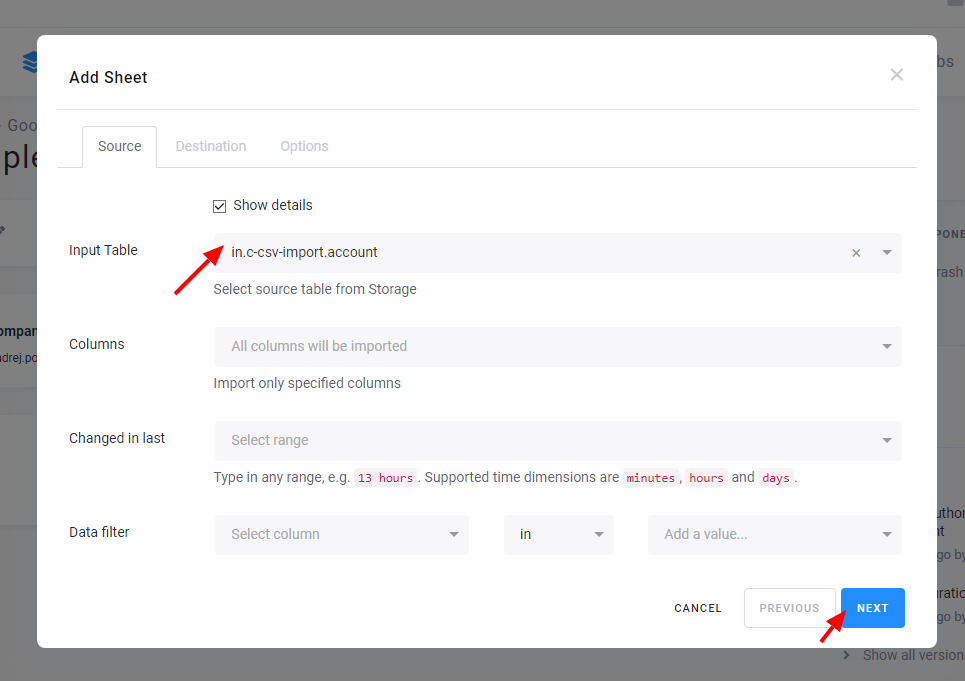
Select a table from Storage. You may also specify additional filters as well as incremental processing. All options may be modified later. Click Next to select whether to create a new file or write to an existing one:
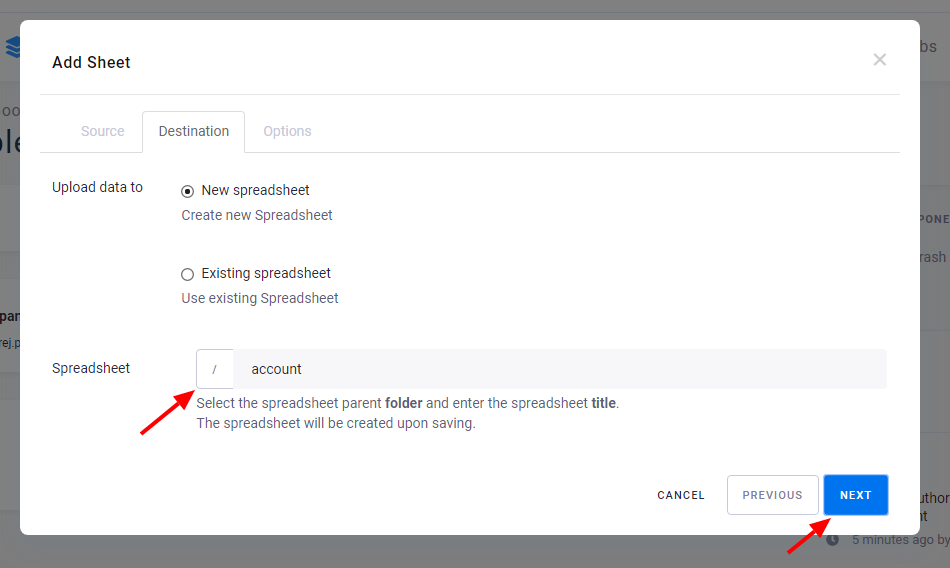
In the last step, you can select to which worksheet the data should be written and whether to append or overwrite worksheet rows. When worksheet rows are appended, the table header is written only when the worksheet is empty.
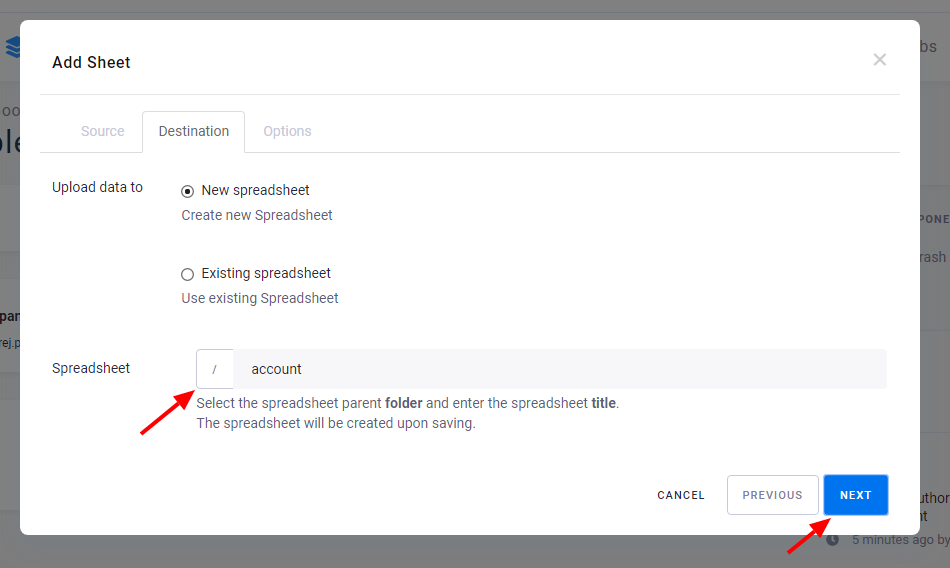
When done, click the Save Sheet button to finish the table configuration. Configured tables are stored as configuration rows.
© 2025 Keboola
