Data Apps General Design Guide
This guide will help you quickly create a user-friendly data app in Keboola. We cover essentials like theming, headers, storage integration, and more to streamline your setup. With clear, step-by-step instructions, you’ll be able to build an intuitive, visually appealing app.
Theming
There are two options for setting theming:
- Keboola Data Apps Interface: Choose from predefined or custom themes directly in the Keboola interface. See more in the documentation.
- Configuration File: Use the settings in the
config.tomlfile, located in the.streamlitfolder.

[theme]
font="sans serif"
textColor="#222529"
backgroundColor="#ffffff"
base="light"
primaryColor="#1f8fff"
secondaryBackgroundColor="#edf0f5"
Header
Logo
Store the logo PNG image in the /static/ repository folder (created automatically upon deployment in Keboola).
LOGO_IMAGE_PATH = os.path.join(os.path.dirname(__file__), 'static/keboola.png"')
Position the logo on the left and disable the full-screen view for the image.
st.image(LOGO_IMAGE_PATH)
hide_img_fs = '''
<style>
button[title="View fullscreen"]{
visibility: hidden;}
</style>
'''
st.markdown(hide_img_fs, unsafe_allow_html=True)
Body
Set Up Caches
Set the ttl parameter based on your app’s needs.
# Fetching data
@st.cache_data(ttl=7200,show_spinner=False)
Info Panel
Tip: Select the table you want to edit. If the data is not up to date, click the Reload Data button. The data freshness is displayed in the right corner.
Use st.info to provide helpful context or instructions to users.
st.info('Select the table you want to edit. If the data is not up to date, click the Reload Data button. The data freshness is displayed in the right corner.', icon="ℹ️")
Hide Anchor Links
To hide anchor links, add this function.
def hide_custom_anchor_link():
st.markdown(
"""
<style>
/* Hide anchors directly inside custom HTML headers */
h1 > a, h2 > a, h3 > a, h4 > a, h5 > a, h6 > a {
display: none !important;
}
/* If the above doesn't work, it may be necessary to target by attribute if Streamlit adds them dynamically */
[data-testid="stMarkdown"] h1 a, [data-testid="stMarkdown"] h3 a,[data-testid="stMarkdown"] h5 a,[data-testid="stMarkdown"] h2 a {
display: none !important;
}
</style>
""",
unsafe_allow_html=True,
)
Use st.expander
Use st.expander to keep your app simple and clean, with additional information inside.
# Expander with info about table
with st.expander("Table Info"):
# Code continues …
Primary Buttons
Use the following code for primary buttons; secondary buttons can be simple st.buttons.
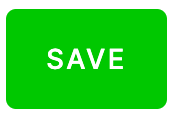
def ChangeButtonColour(widget_label, font_color, background_color, border_color):
htmlstr = f"""
<script>
var elements = window.parent.document.querySelectorAll('button');
for (var i = 0; i < elements.length; ++i) {{
if (elements[i].innerText == '{widget_label}') {{
elements[i].style.color ='{font_color}';
elements[i].style.background = '{background_color}';
elements[i].style.borderColor = '{border_color}';
}}
}}
</script>
"""
components.html(f"{htmlstr}", height=0, width=0)
Example
ChangeButtonColour('Save Data', '#FFFFFF', '#1EC71E','#1EC71E')
Footer
Here is an example of what a footer could look like.

Customize the footer with the code below.
def display_footer_section():
# Inject custom CSS for alignment and style
st.markdown("""
<style>
.footer {
width: 100%;
font-size: 14px; /* Adjust font size as needed */
color: #22252999; /* Adjust text color as needed */
padding: 10px 0; /* Adjust padding as needed */
display: flex;
justify-content: space-between;
align-items: center;
}
.footer p {
margin: 0; /* Removes default margin for p elements */
padding: 0; /* Ensures no additional padding is applied */
}
</style>
<div class="footer">
<p>(c) Keboola 2024</p>
<p>Version 2.0</p>
</div>
""", unsafe_allow_html=True)
Keboola Storage Communication
Keboola offers multiple methods to interact with Storage. For simpler data access, consider using the “keboola-streamlit” package. Install it with:
pip install keboola-streamlit
Then, initialize your client in your Streamlit app:
import streamlit as st
from keboola_streamlit import KeboolaStreamlit
TOKEN = os.environ.get('KBC_TOKEN')
URL = os.environ.get('KBC_URL')
keboola = KeboolaStreamlit(root_url=URL, token=TOKEN)
This package provides simple functions such as keboola.read_table and keboola.write_table to easily read and write data.
For users with read-only workspaces or data warehouses like Snowflake, you can also use Python connectors. For example, you might initialize a Snowflake session with:
st.session_state['snowflake_session'] = keboola.snowflake_create_session_object()
And retrieve data with:
df_snowflake = keboola.snowflake_read_table(session=st.session_state['snowflake_session'], table_id='YOUR_SNOWFLAKE_TABLE_ID')
For more details, visit the official KeboolaStreamlit repository on GitHub: keboola/keboola_streamlit.
Authenticate Client
Environment variables kbc_token and kbc_url represent the project where the application is deployed. You do not need to specify them.
To map data from a different project, configure the appropriate secrets.
# Constants
kbc_token = os.environ.get('KBC_TOKEN')
kbc_url = os.environ.get('KBC_URL')
# Initialize Client
client = Client(kbc_url, kbc_token)
Retrieve Data from Keboola
def get_dataframe(table_name):
table_detail = client.tables.detail(table_name)
client.tables.export_to_file(table_id = table_name, path_name='')
list = client.tables.list()
with open('./' + table_detail['name'], mode='rt', encoding='utf-8') as in_file:
lazy_lines = (line.replace('\0', '') for line in in_file)
reader = csv.reader(lazy_lines, lineterminator='\n')
if os.path.exists('data.csv'):
os.remove('data.csv')
else:
print("The file does not exist")
os.rename(table_detail['name'], 'data.csv')
df = pd.read_csv('data.csv')
return df
Example
Retrieve a table from Keboola Storage.
if 'data' not in st.session_state:
st.session_state['data'] = None
st.session_state['data'] = get_dataframe('in.c-bucketName.tableName')
Write Data to Keboola
def write_to_keboola(data, table_name, table_path, incremental):
# Write the DataFrame to a CSV file with compression
data.to_csv(table_path, index=False, compression='gzip')
# Load the CSV file into Keboola, updating existing records
client.tables.load(
table_id=table_name,
file_path=table_path,
is_incremental=incremental
)
Example
Write edited_data incrementally to Keboola Storage for faster updates. Incremental writing is faster than full load.
write_to_keboola(edited_data, 'in.c-bucketName.tableName', f'updated_data.csv.gz', 1)
