Development Branches
If you already know how development branches work in general and want to create and start using your first branch, go to our Getting Started tutorial.
Development Branches allow you to modify component configurations without interfering with running configurations or entire orchestrated pipelines. They are ideal to use when making bigger changes to a project or when you need to be extra careful about performing your changes safely.
To give an example, let’s say that you have an ordinary orchestration that extracts, transforms and writes data to a target system, and you need to remove a column from the source. To do that, you must modify several configurations, and ideally, also perform a dry run to check that the data in the target system is correct. However, modifying a pipeline that runs, e.g., every ten minutes, is difficult without an outage of the pipeline. Development Branches are designed to help in such situations.
Public Beta Warning:
This feature is currently in public beta. Please provide feedback using the feedback button in your project.
How Branches Work
When you create a development branch in your project, you obtain an exact copy of the project and all its current configurations. You can then modify these configurations without ever touching the original ones in production, and these will keep running in orchestrations.
When you run a configuration in a branch, it can read the tables and files from Storage as if it were a normal configuration. However, when your branch configuration attempts to write data (tables or files), the data is written to the branch’s isolated storage layer. This means that production data and branch data are completely separated. There is no need to duplicate your entire project’s data when creating a new branch.
Branched Storage Architecture
Instead of creating prefixed buckets immediately upon branch creation, Keboola now uses branched storage —
a dedicated storage namespace that behaves like an isolated copy of your production environment,
but without duplicating data up front. Tables and files are only materialized when they are cloned or written to.
The isolation is handled by automatically prefixing schema names, without injecting branch IDs into bucket names.
This approach provides:
- Full isolation – each branch has its own Storage environment that does not affect production.
- On-demand materialization – tables and files appear in the branched storage only once they are accessed, cloned, or written to within the branch.
- Transparent behavior – from the user’s perspective, reading and writing works exactly the same as in production.
When a job in a branch reads from a table that has not been modified, the data is transparently loaded from production. - Safety – all write operations are performed within the branch’s own isolated context, ensuring that production data remains untouched.
Branched Storage is currently available only for projects using Snowflake as the backend.
Projects running on BigQuery continue to use the previous branch model with prefixed buckets (e.g., in.c-1234-bucket) until Branched Storage support is added.

Data Pipelines
When you create a data source connector and then transform the data it produces using a transformation, it behaves the following way in branches:
In production, you might have a data source connector that extracts website requests data to a bucket called in.c-requests. Then you create a transformation that takes data from in.c-requests and transforms it into aggregated visits stored in out.c-visits. Both buckets contain production data.
When you switch to a new branch in a Snowflake project, no data is copied immediately. The branched storage references production data until you start modifying or writing data.
If you run a transformation that writes to a new table or modifies existing data, the table will be created or cloned inside the branched storage.
Any subsequent reads or writes within that branch will operate only on this isolated copy. Your production data in out.c-visits remains untouched.
For BigQuery projects, the classic prefix-based model still applies — new tables written from a branch are prefixed with the branch ID (e.g., out.c-1234-visits).
In Branched Storage (Snowflake), data is materialized only when it is written to or cloned within a branch.
Reading from unmodified tables uses production data transparently.
This allows you to test the entire pipeline with real data, in complete isolation from production, without duplicating all storage content at branch creation.
Creating a Branch
If you have your configurations ready in production and want to create a branch to test some changes, click on your project’s name at the top of the screen. Then click on the green icon New displayed next to your project’s name.
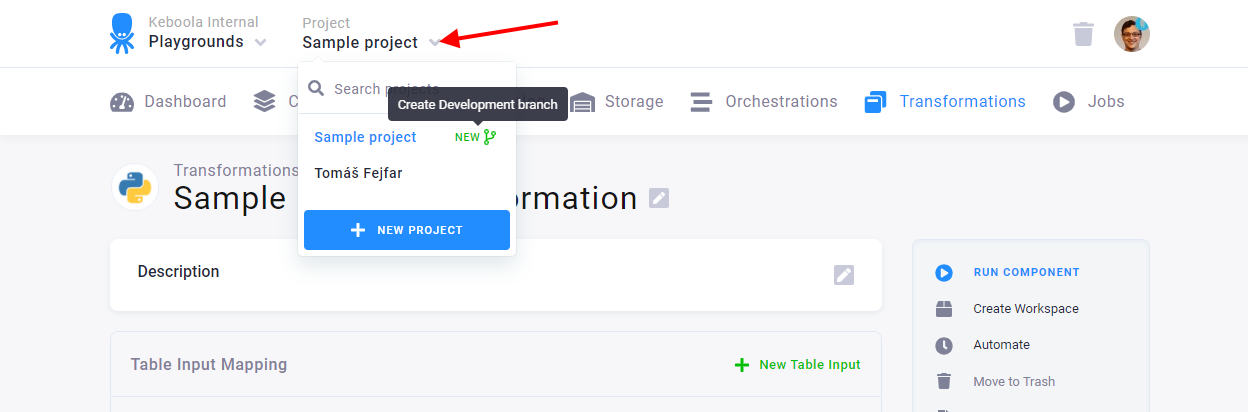
Name your new branch and click Create Development Branch to open it.
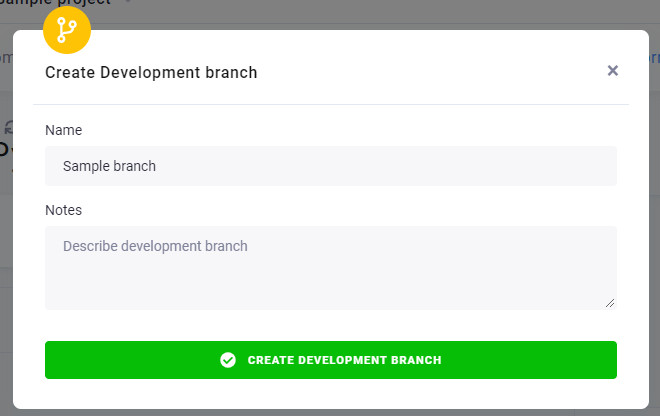
The branch will appear right below the name of your production project.
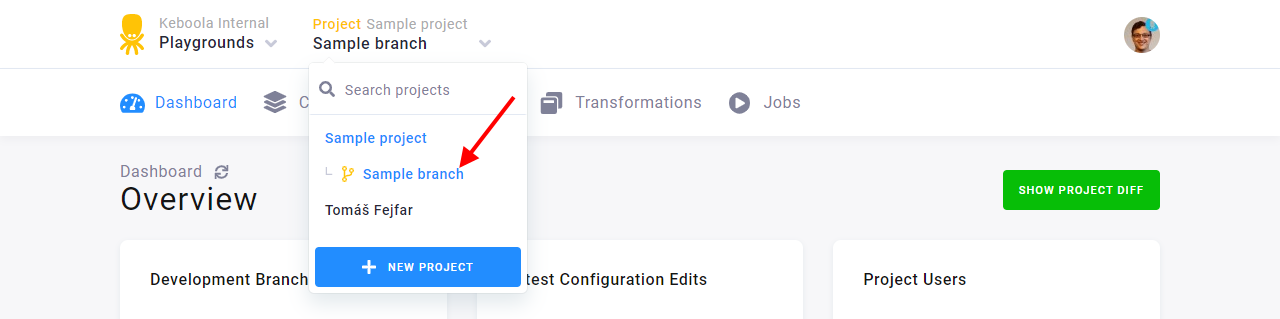 .
.
Now you can start modifying your configurations, run them, and analyze the results.
If you want to learn more about working in a branch, follow our tutorial.
Closing a Branch
Before you merge your development branch back to production, check a detailed diff of the configuration changes.
You can end your branch’s lifecycle in two ways:
- Deleting – if you do not wish to use the changes you’ve made and want to simply discard them. The data associated with the branch is discarded when the branch is deleted.
- Merging into production – all changes in the configurations are brought back to the respective production configurations. All the changes are applied at once (after you approve them) and produce new versions of the respective configurations. The branch can be either deleted or kept for further reference after merging.
Important: All of this happens within the same project, enabling collaboration with other project members on the modifications.
Component Considerations
Certain components are not allowed to run in development branches. There are following special cases where components’ functionality is limited in the development branches.
Working with External Resources
Some components, like writers, can write to a destination that is external to Keboola. Those components’ configs are first marked as unsafe in development branch.
You will not be able to run an unsafe config. You need to first observe the config and verify that it’s either OK to write to the destination, or change the destination accordingly.
OAuth Authorized Components
Components using OAuth do not allow authorizing nor changing the OAuth in a development branch. The OAuth authorization tokens are shared with production so changing them might break the production pipeline.
Important: Development branches are for development and testing only, so setting up status notifications on Flows is not supported.
