- Home
- Keboola Overview
- Getting Started Tutorial
-
Components
-
Data Source Connectors
- Communication
- Databases
- ERP
-
Marketing/Sales
- Adform DSP Reports
- Babelforce
- BigCommerce
- ChartMogul
- Criteo
- Customer IO
- Facebook Ads
- GoodData Reports
- Google Ads
- Google Ad Manager
- Google Analytics (UA, GA4)
- Google Campaign Manager 360
- Google Display & Video 360
- Google My Business
- Linkedin Pages
- Mailchimp
- Market Vision
- Microsoft Advertising (Bing Ads)
- Pinterest Ads
- Pipedrive
- Salesforce
- Shoptet
- Sklik
- TikTok Ads
- Zoho
- Social
- Storage
-
Other
- Airtable
- AWS Cost Usage Reports
- Azure Cost Management
- Ceps
- Dark Sky (Weather)
- DynamoDB Streams
- ECB Currency Rates
- Generic Extractor
- Geocoding Augmentation
- GitHub
- Google Search Console
- Okta
- HiBob
- Mapbox
- Papertrail
- Pingdom
- ServiceNow
- Stripe
- Telemetry Data
- Time Doctor 2
- Weather API
- What3words Augmentation
- YourPass
- Data Destination Connectors
- Applications
- Data Apps
- Development Branches
- IP Addresses
-
Data Source Connectors
-
Templates
- Advertising Platforms
- AI SMS Campaign
- Customer Relationship Management
- DataHub
- Data Quality
- eCommerce
- eCommerce KPI Dashboard
- Google Analytics 4
- Interactive Keboola Sheets
- Kai SQL Bot
- Mailchimp
- Media Cashflow
- Project Management
- Repository
- Snowflake Security Checkup
- Social Media Engagement
- Surveys
- UA and GA4 Comparison
- Data Catalog
- Storage
- Flows
- Orchestrations
- Transformations
- Workspace
- Management
- AI Features
- External Integrations
- Home
- Components
- Data Source Connectors
- Other
- YourPass
YourPass
YourPass enables users to create passes for mobile wallets; e.g., for boarding passes, loyalty points, or tickets.
The YourPass data source connector uses the YourPass API to import data from YourPass to Keboola.
Configuration
Create a new configuration of the YourPasss connector.
Authorization Configuration
Fill in the required authorization parameters:
Username: string (required); your YourPass username/emailPassword: string (required); your YourPass passwordClient Id: string (required); your YourPass client IdClient secret: string (optional); your YourPass client secret; if not specified, can be left empty.
Then you can toggle between sandbox mode and production mode using the checkbox. When the checkbox is checked, the sandbox mode is set.
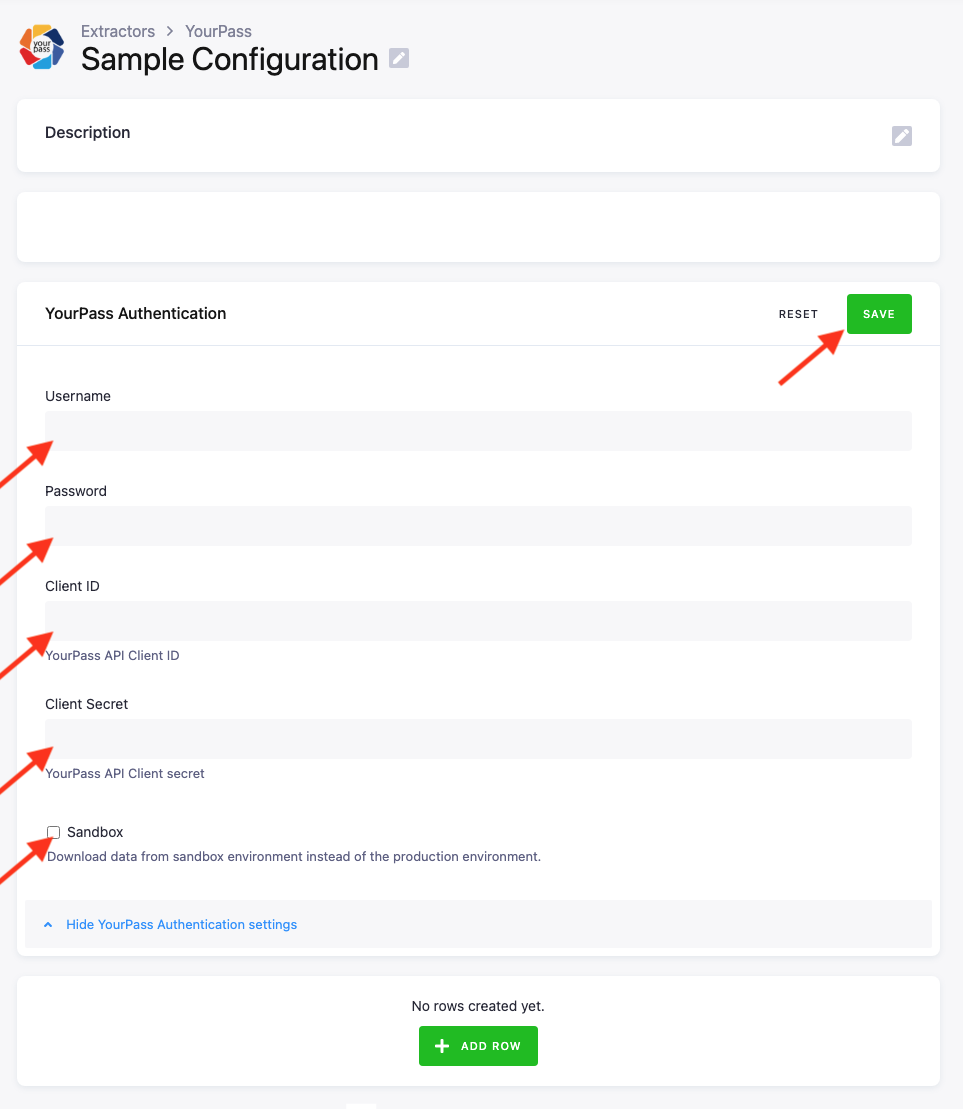
Save the configuration and then click Add Row to create a new row configuration.
Row Configuration
In the row configuration select the pass endpoint to extract data about passes (only the pass endpoint is currently supported by the connector). Then specify the output table name in the parameter Output name; this will be the name of the output table in Keboola. Specify the project ID to only fetch passes from a specific project. You can also specify the template ID, to only fetch passes created with a specific template. You can specify both template ID and project ID, as well as keep both blank. If you keep both parameters blank, the connector will fetch all passes from all projects.
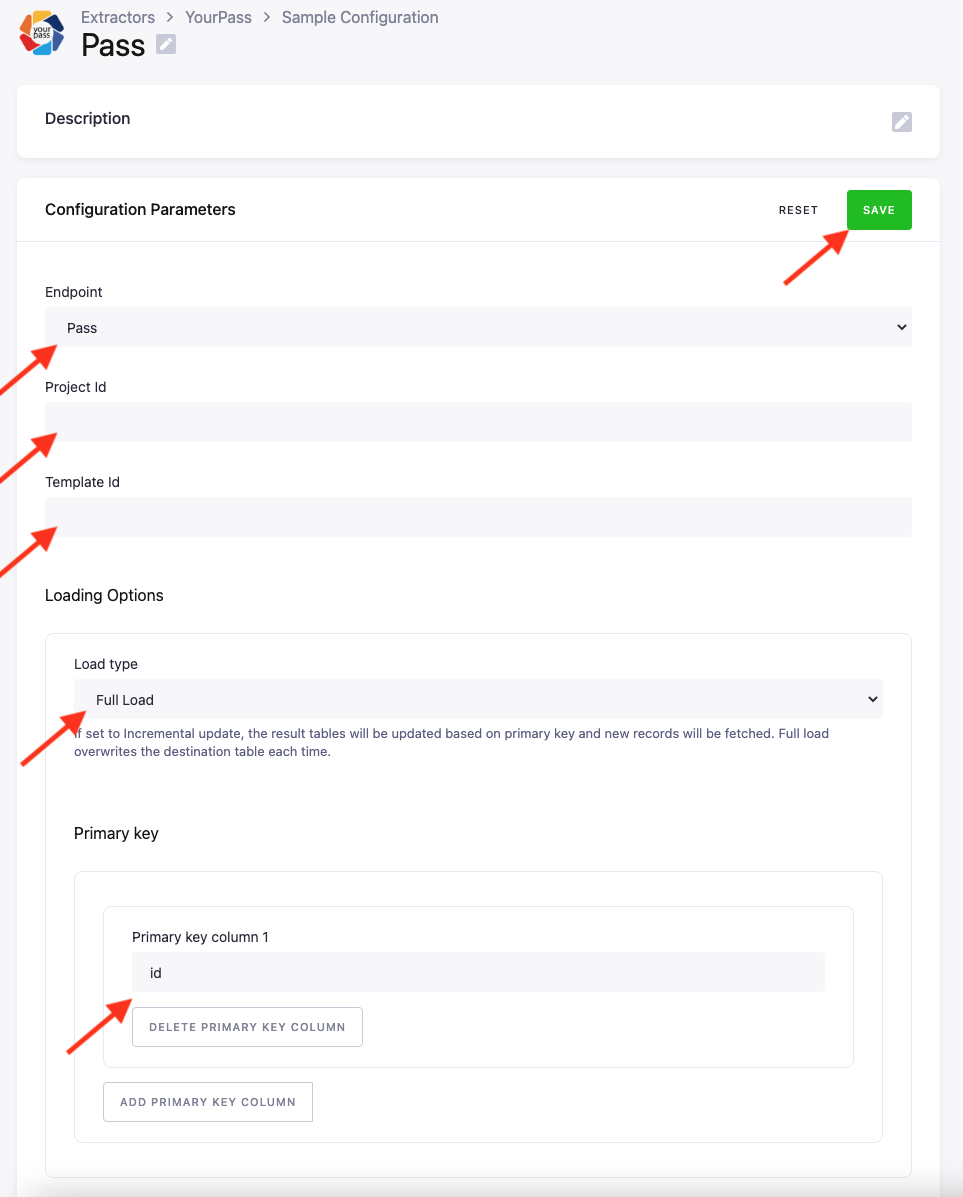
Load Settings
Select one of the following two load types:
Incremental Update– updates the result tables based on the primary key.Full Load– overwrites the destination table each time.
You can set the primary keys by clicking the button Add Primary Key Column and adding multiple keys if required. You can delete primary keys by clicking the button Delete Primary Key Column. Just make sure to delete the output tale in the storage before deleting primary keys, as the output table always expects the list of primary keys to stay constant.
© 2025 Keboola
