Google Search Console
This data source connector allows you to extract statistics and site data of domains linked to your Google account using the Google Search Console API. The component supports the Search Analytics endpoint and the Sitemaps endpoint.
Configuration
Create a new configuration of the Google Search Console connector. Then click Authorize Account to authorize the configuration.
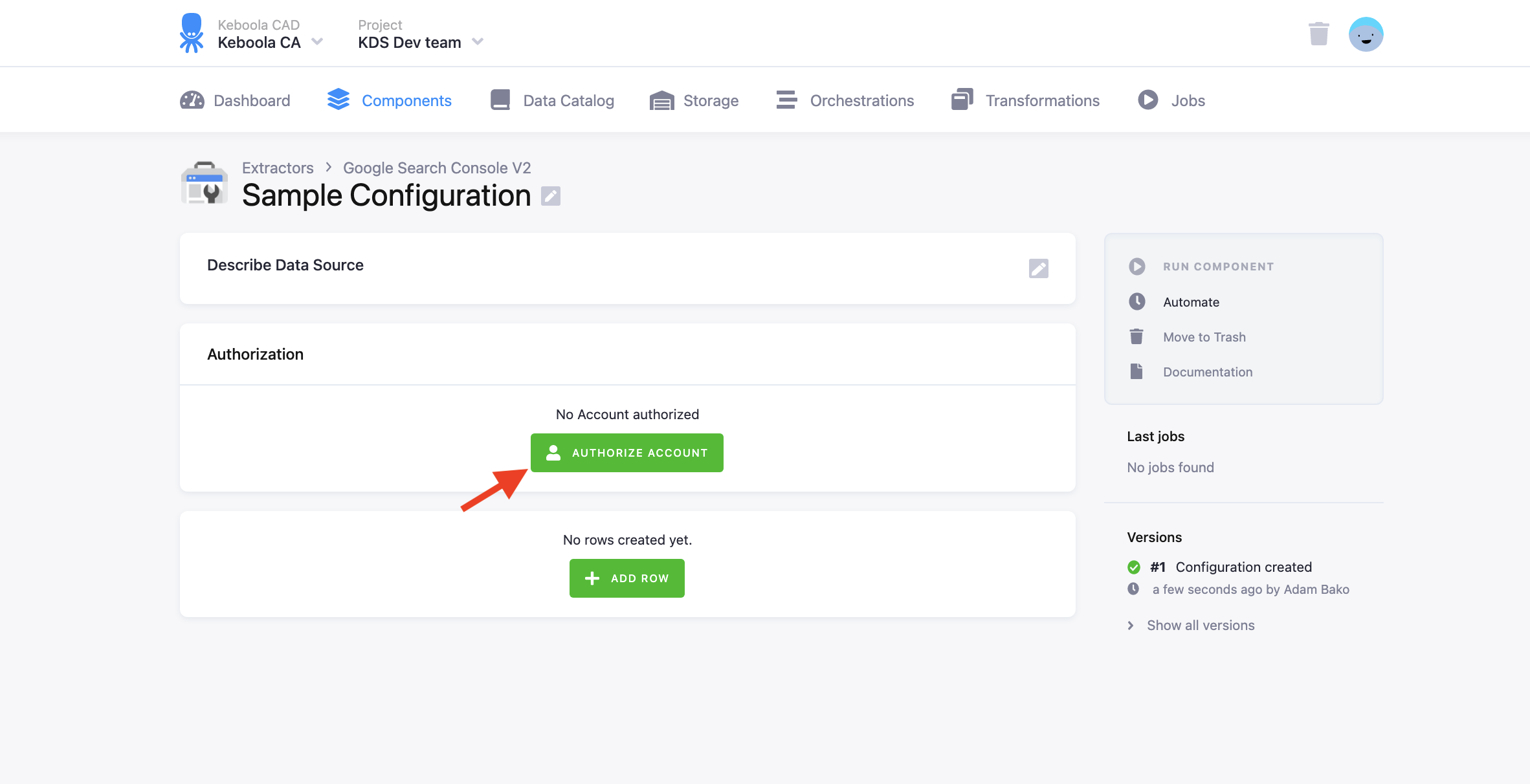
Row Configuration
Add a row to the configuration to extract a specific report.
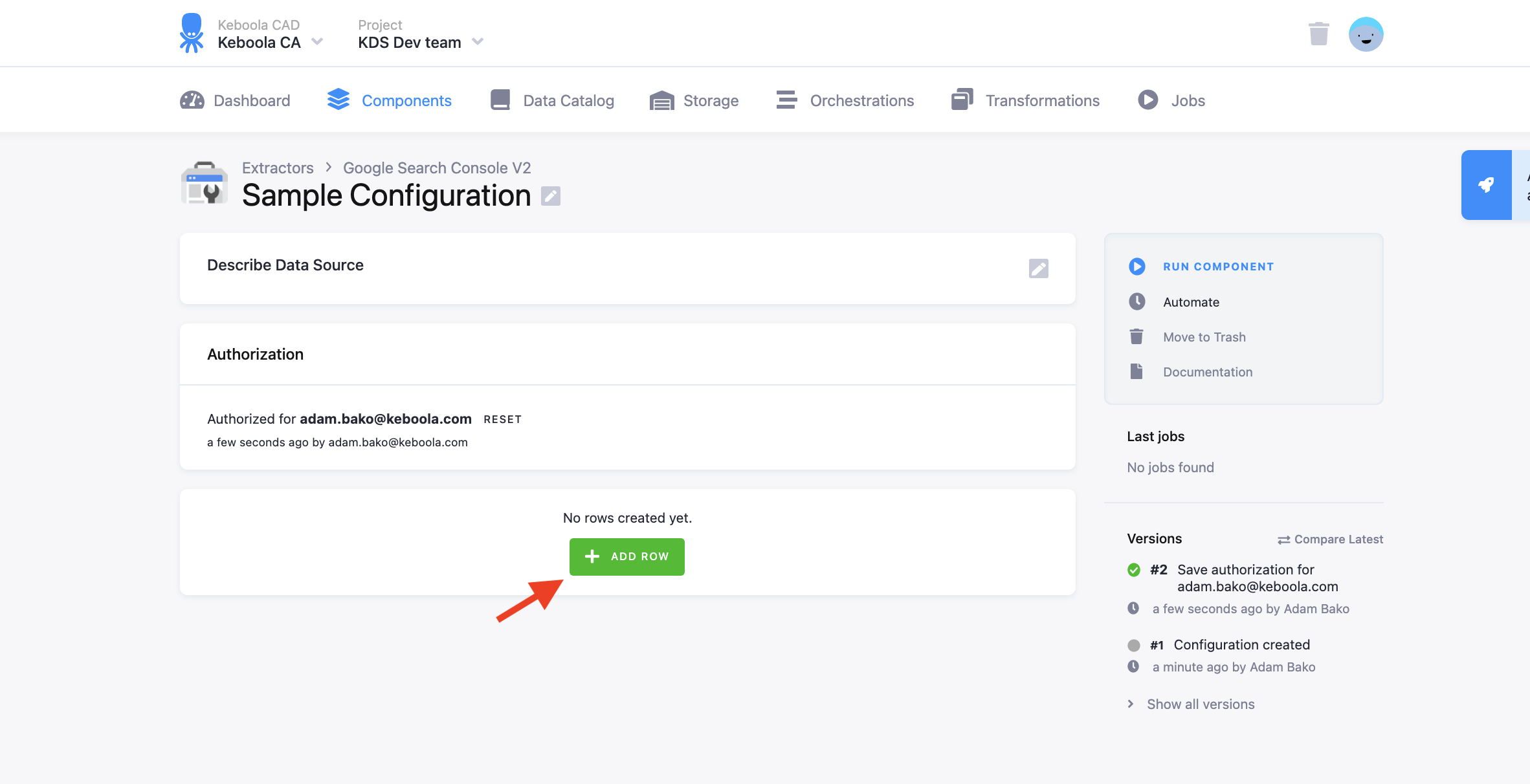
Search Analytics Endpoint
To extract a search analytics report, select the “Search analytics” endpoint.
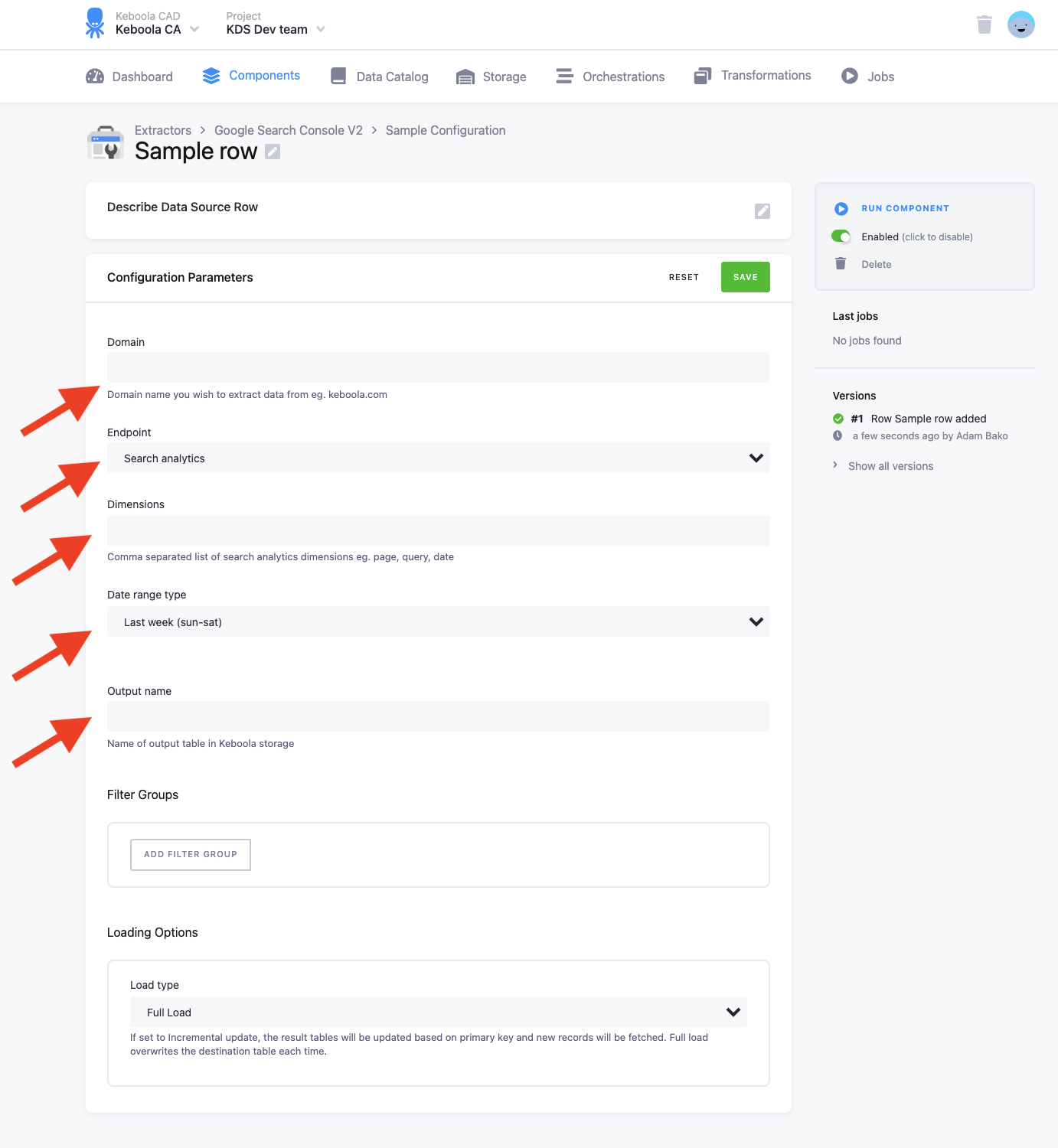
- Fill in the domain to extract data from; if the domain has data across all URL variations under the domain, enter it as sc-domain:domainname.com. It should not contain “https://www.” before the domain name.
- Fill in the dimensions you wish to extract data from. Possible dimensions are country, device, page, query, and searchAppearance (searchAppearance cannot be combined with other fields).
- Select a date range to extract data from, either set dynamic date ranges, such as last week or last month or a custom date range where you specify a date from and date to. Custom dates can be filled in with the following:
- Relative dates like: ‘1 min ago’, ‘2 weeks ago’, ‘3 months, 1 week and 1 day ago’, ‘in 2 days’, ‘tomorrow’.
- Exact dates like: ‘2023-12-31, August 14, 2015 EST’, ‘July 4, 2013 PST’, ‘21 July 2013 10:15 pm +0500’
- Fill in the output table name. The name should only contain alphanumeric characters and underscores
- Next, you can add filters to the data using the Filters section.
- Filters are managed with filter groups; filters within a group work with AND; therefore, all statements must be true. While filter groups work with OR, therefore at least one filter group must be true to return data.
- To create a new filter group, click the Add Filter Group button.
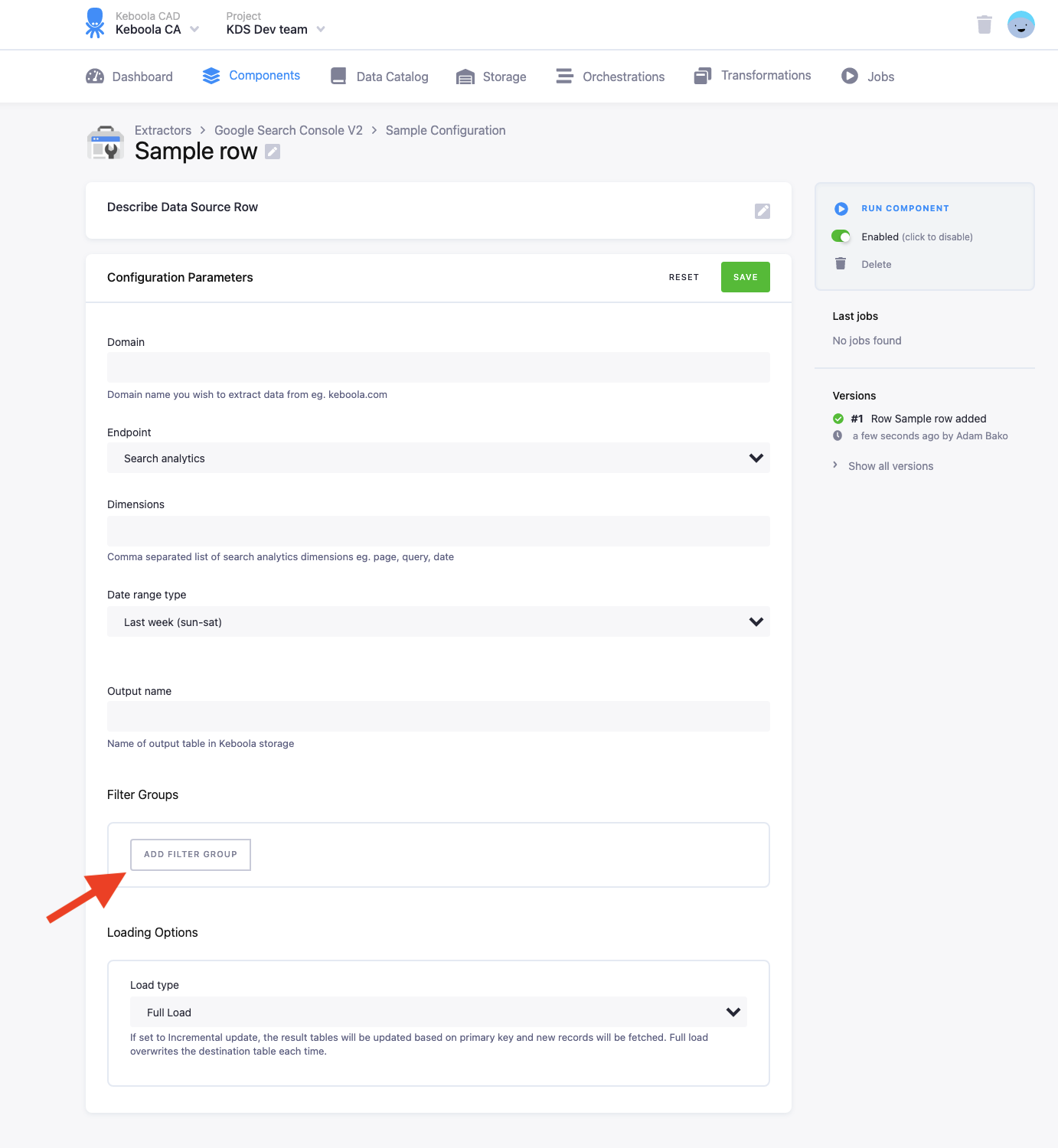
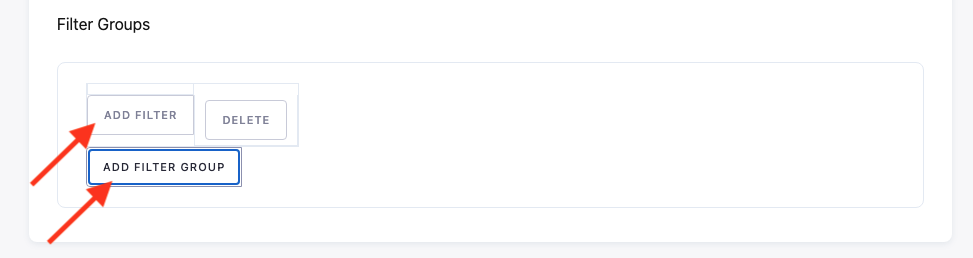
- To create a new filter within a filter group, click the Add Filter button and specify the dimension, operator, and expression.
When using filters, make sure to use the Incremental load option. Otherwise, there are possibilities for duplicate data.
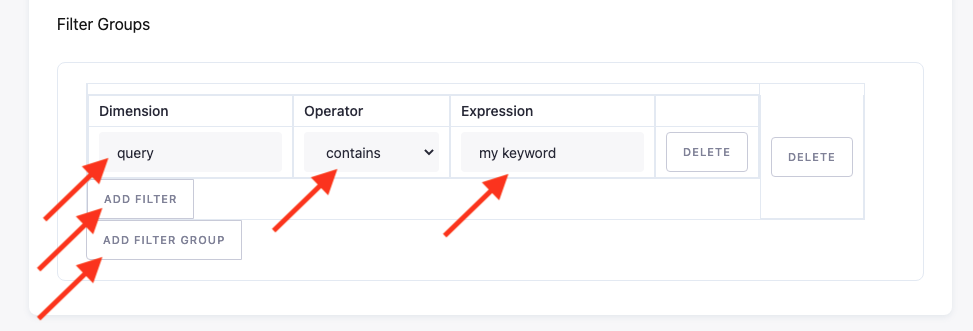
Loading options
There is an option to select a load type. Full load is set by default, meaning the table in storage is overwritten every time. Incremental appends new data and updates existing rows in the table using a primary key. The primary key is always set as the dimensions set in the configuration.
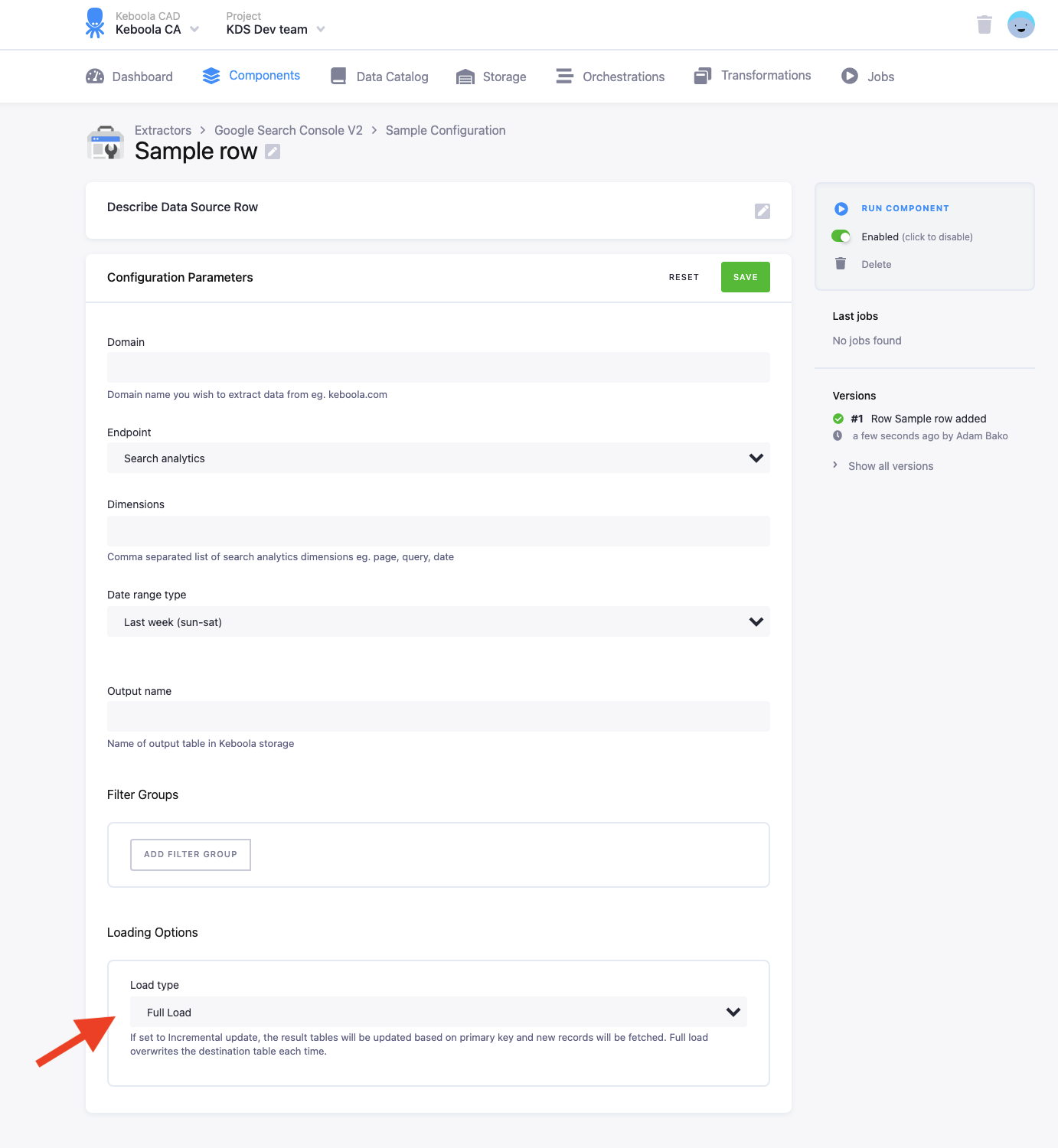
Click Save and run the configuration.
Sitemaps Endpoint
To extract a search analytics report, select the “Sitemaps” endpoint.
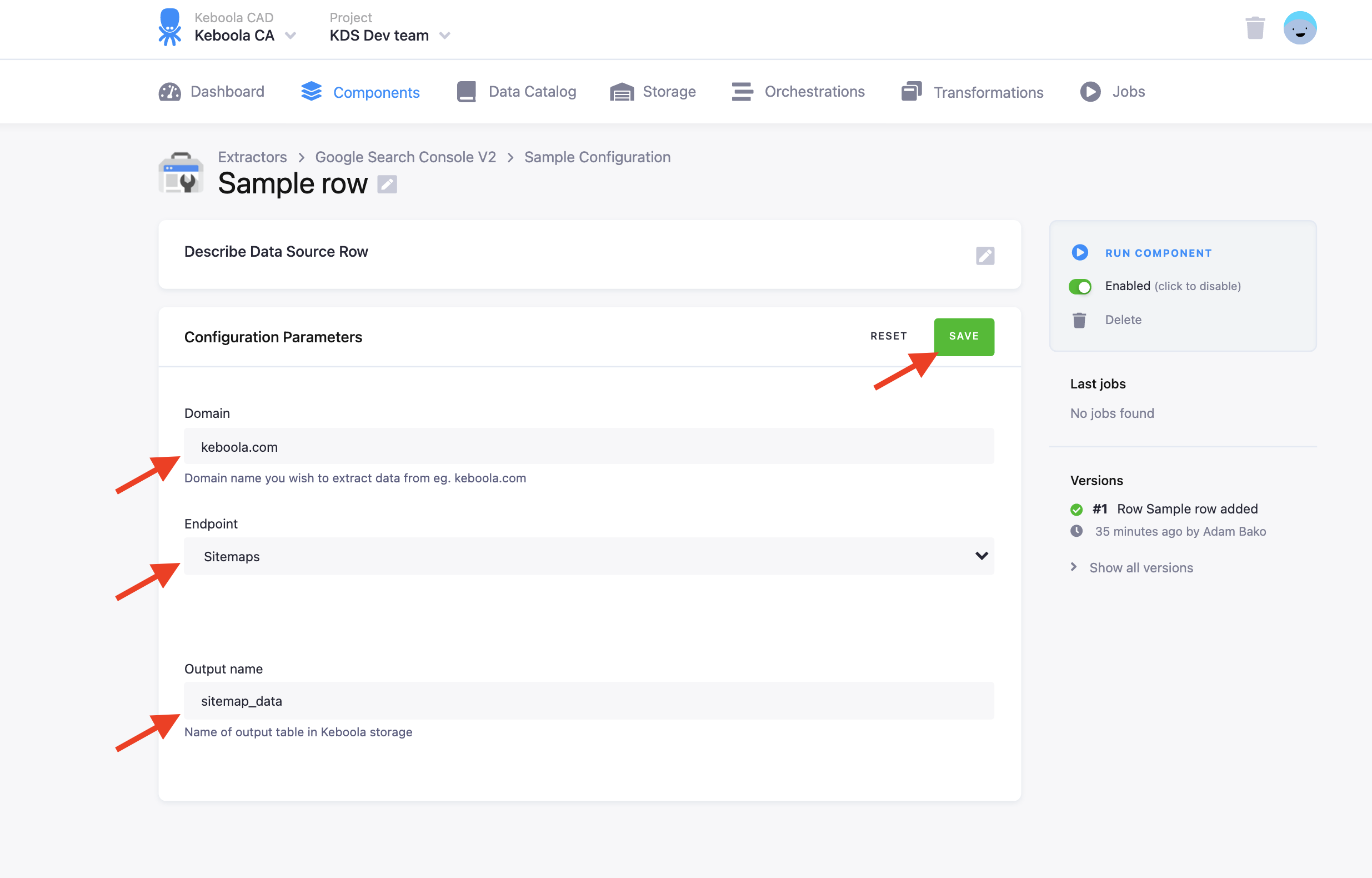
- Fill in the domain from which you want to get the data; it should not contain “https://www.” before the name.
- Fill in the output table name. The name should only contain alphanumeric characters and underscores.
Click Save and run the configuration.
